This comprehensive guide provides step-by-step instructions on updating your action camera firmware, ensuring optimal performance and access to the latest features. Keeping your firmware updated is crucial for maximizing your camera’s potential and enhancing your overall shooting experience.
Understanding the significance of firmware updates can greatly enhance your camera’s functionality. Firmware updates often include bug fixes, performance improvements, and new features that can help you capture high-quality footage. Regular updates ensure your camera operates smoothly and enhances its longevity.
Before proceeding with any updates, it’s essential to know your camera’s current firmware version. This knowledge helps you determine if an update is necessary. To check your firmware version, navigate to the settings menu of your camera, usually found under About or System Information.
Finding the right firmware updates can be challenging. It is recommended to visit the official website of your camera’s manufacturer. Look for the support or downloads section to ensure you download the correct files for your specific camera model.
- Backup Your Data: Always back up your videos and photos before performing a firmware update.
- Charge Your Camera: Ensure your camera is fully charged to avoid interruptions during the update process.
- Read Instructions: Familiarize yourself with the manufacturer’s update instructions.
To download the correct firmware file, navigate to the manufacturer’s website. Look for your camera model in the support section, and download the latest firmware. Make sure to verify the file’s authenticity to prevent any issues during installation.
Once downloaded, you need to transfer the firmware to your camera. This can typically be done via USB connection or by using a memory card. Ensure that your camera is connected properly and that the correct file is in the root directory of your memory card.
To initiate the firmware update, power on your camera and navigate to the firmware update option in the settings menu. Follow the on-screen prompts carefully. During this process, do not turn off your camera or remove the memory card, as this can cause serious issues.
Sometimes, firmware updates may encounter issues such as failed updates or compatibility errors. If you experience such problems, refer to the manufacturer’s troubleshooting guide. Common solutions include re-downloading the firmware or ensuring that your camera’s battery is sufficiently charged.
After a successful update, it’s important to perform post-update checks. Verify that new features are functioning correctly and reset any settings if necessary. This ensures that your camera operates as intended with the new firmware.
In some cases, you may need to revert to an earlier firmware version. This process typically involves downloading the previous version from the manufacturer’s website and following the same steps as a standard update. Ensure to back up your data before proceeding.
- How often should I update my firmware? It’s advisable to check for updates regularly, especially before major shoots.
- Can I update my firmware without a computer? Some cameras allow updates via mobile apps, so check your manufacturer’s guidelines.
- What if the update fails? Refer to the troubleshooting section for solutions and consider reaching out to customer support.

Why is Firmware Update Important for Action Cameras?
When it comes to maximizing the potential of your action camera, firmware updates play a pivotal role. These updates are essential for enhancing the functionality and performance of your device. By understanding the importance of these updates, you can ensure that your camera remains at the cutting edge of technology, allowing you to capture high-quality footage and take advantage of new features that manufacturers frequently roll out.
One of the primary reasons to keep your action camera’s firmware up to date is to improve performance. Firmware updates often include optimizations that enhance image and video quality, ensuring that you get the best possible results from your camera. For instance, improvements in the camera’s processing algorithms can lead to better low-light performance, reduced noise in images, and more accurate color reproduction.
Furthermore, firmware updates can introduce new features that weren’t available when you first purchased your camera. These may include enhanced shooting modes, additional settings for video resolution, or improved stabilization features. By regularly updating your firmware, you ensure that you are not missing out on exciting new functionalities that can elevate your content creation.
In addition to performance and features, firmware updates also play a crucial role in security. As technology evolves, so do the potential vulnerabilities that can be exploited by malicious entities. Manufacturers often release updates to address these security concerns, ensuring that your camera remains safe from potential threats. This is particularly important if your camera connects to the internet or uses wireless features, as it can be susceptible to hacking attempts.
Another significant aspect of firmware updates is compatibility. As you start using different accessories or software with your action camera, having the latest firmware can ensure that everything works seamlessly together. This is especially true for third-party accessories, which may require specific firmware versions to function correctly.
To summarize, the importance of firmware updates for action cameras cannot be overstated. They are essential for enhancing performance, introducing new features, improving security, and ensuring compatibility with accessories. By regularly checking for and applying firmware updates, you can significantly improve your camera’s functionality and ensure that you are making the most of your investment.
| Benefits of Firmware Updates | Description |
|---|---|
| Performance Improvements | Optimized algorithms for better image and video quality. |
| New Features | Access to enhanced shooting modes and settings. |
| Security Enhancements | Protection against vulnerabilities and hacking attempts. |
| Compatibility | Ensures seamless operation with accessories and software. |
By understanding these aspects, you can appreciate the full value that firmware updates bring to your action camera experience.

How to Check Your Current Firmware Version?
Knowing your action camera’s current firmware version is a crucial first step before proceeding with any updates. This information not only helps you assess whether an update is necessary, but it also ensures that any new features or improvements introduced in the latest firmware are compatible with your device. Here’s a detailed guide on how to check your current firmware version effectively.
- Locate the Settings Menu: Start by turning on your action camera and navigating to the settings menu. This is typically represented by a gear icon or labeled as ‘Settings’ on the display screen.
- Find the Firmware Information: Within the settings menu, look for an option labeled ‘About,’ ‘Device Info,’ or ‘Firmware Version.’ This section will provide you with the necessary details regarding your camera’s current firmware.
- Note the Version Number: Once you find the firmware version, make a note of it. It usually appears in a format such as ‘v1.0.0’ or ‘1.0.0.’ This will be important for comparison with the latest available firmware.
- Check for Updates: Many cameras also have a feature that allows you to check for firmware updates directly from the settings menu. If available, select this option to see if your firmware is up to date.
After you have noted your current firmware version, it’s advisable to visit the manufacturer’s website or support page. Here, you can find information about the latest firmware updates available for your specific camera model. This step is crucial, as downloading the wrong firmware can lead to compatibility issues or even damage your device.
In addition, understanding the significance of the firmware version can help you make informed decisions. For instance, if the latest version includes enhancements that improve image stabilization, battery life, or new shooting modes, you may want to prioritize updating your firmware. Conversely, if your current version is stable and meets all your needs, you might choose to wait until a more substantial update is released.
Before proceeding with any firmware update, ensure that your camera is fully charged and that you back up any important data. This precaution helps prevent data loss during the update process.
In summary, knowing how to check your current firmware version is essential for maintaining your action camera’s performance and functionality. By following the steps outlined above, you can ensure that you are always equipped with the latest features and improvements, enhancing your overall shooting experience.

Where to Find Firmware Updates for Your Action Camera?
When it comes to maintaining the performance of your action camera, keeping the firmware up to date is crucial. However, finding the right firmware updates can often be a daunting task. With various models and versions available, it’s essential to ensure that you download the correct files tailored specifically for your device. Here’s a comprehensive guide to help you navigate this process effectively.
To begin your search for firmware updates, you should first visit the official website of your camera’s manufacturer. Most reputable manufacturers maintain dedicated support pages where you can find the latest firmware updates. Here are some steps to help you locate the updates:
- Identify Your Camera Model: Make sure you know the exact model of your action camera. This information is usually found on the camera itself or in the user manual.
- Visit the Manufacturer’s Website: Go to the official website and navigate to the support or downloads section. Look for a tab specifically for firmware updates.
- Check for Compatibility: Ensure that the firmware version you are downloading is compatible with your specific model. Manufacturers often provide a list of compatible models.
- Download the Firmware: Once you find the correct firmware, download it directly from the site. This ensures that you are getting the most reliable and up-to-date version.
In addition to the official website, you can also consider the following resources:
- User Forums: Many camera enthusiasts and users share their experiences and insights on forums. You might find links to firmware updates or tips on where to find them.
- Social Media: Follow your camera brand on social media platforms. They often announce new firmware updates and provide links directly to the download pages.
- Online Communities: Engage with online communities or groups dedicated to action cameras. Members often share their findings and can guide you to the right resources.
It’s important to be cautious when downloading firmware from unofficial sources. Using incorrect or outdated files can lead to malfunctions or even render your camera unusable. Always prioritize downloading from reputable sources to ensure the integrity of the files.
Furthermore, before proceeding with the firmware update, it’s advisable to back up your camera settings and files. This precaution can save you from losing important data in case something goes wrong during the update process. Once you have the correct firmware and have prepared adequately, you can confidently move forward with the update.
In summary, while finding the right firmware updates for your action camera can be challenging, utilizing the official manufacturer’s website, user forums, and online communities can simplify the process. Always ensure you are downloading the correct files for your specific model to avoid any potential issues.

Steps to Prepare for Firmware Update
Preparation is key to a successful firmware update for your action camera. Taking the time to properly prepare can prevent potential issues and ensure a smooth update process. Below are essential steps to follow before you begin the firmware update.
- Backup Your Data: It is crucial to back up all your important files and settings before proceeding with the update. This includes videos, photos, and any custom settings you may have configured. Use a reliable storage solution, such as an external hard drive or cloud storage, to keep your data safe.
- Check Camera Battery Level: Ensure that your camera is fully charged before starting the update. A firmware update can take some time, and if the battery dies during the process, it could lead to serious issues, including bricking the device. Ideally, charge your camera to 100% to avoid any interruptions.
- Ensure Sufficient Storage Space: Verify that there is enough storage space on your camera’s memory card. Firmware updates often require additional space for temporary files. If your memory card is nearly full, consider transferring some files to your computer or deleting unnecessary content.
- Read the Update Instructions: Before downloading the firmware, carefully read the manufacturer’s update instructions. Each camera model may have specific requirements or steps that need to be followed. Familiarize yourself with these details to avoid any mistakes during the update.
- Gather Necessary Tools: Ensure you have all the tools required for the update process. This may include a computer with internet access, a USB cable for connecting your camera, and any software recommended by the manufacturer. Having everything ready will streamline the update process.
- Disable Wi-Fi and Other Connections: To avoid any interruptions during the firmware update, it’s wise to disable Wi-Fi, Bluetooth, or any other connections on your camera. This ensures that the update process is not disrupted by notifications or data transfers.
- Review Update Notes: Check the release notes or changelog for the firmware version you are about to install. This will provide insight into new features, improvements, and any known issues. Understanding what changes are coming can help you make the most out of the update.
By following these preparation steps, you can significantly reduce the risk of complications during the firmware update process. Each of these actions plays a vital role in ensuring that your camera operates optimally after the update.

How to Download Firmware for Your Action Camera?
Updating the firmware of your action camera is essential for unlocking new features and enhancing performance. However, the first step in this process is downloading the correct firmware file. This task can seem daunting, especially with various models and versions available. This section will provide a detailed guide on how to navigate manufacturer websites effectively and verify the authenticity of the files to avoid potential issues.
Before diving into the downloading process, it’s crucial to understand why firmware authenticity matters. Downloading firmware from unofficial sources can lead to serious problems, including:
- Bricking your camera: Installing incorrect firmware can render your device unusable.
- Security risks: Unverified files may contain malware that compromises your camera and personal data.
- Loss of warranty: Many manufacturers void warranties if unofficial firmware is detected.
Follow these steps to ensure you download the correct firmware for your action camera:
- Identify your camera model: Check the model number on your camera or its packaging. This is essential for finding the correct firmware.
- Visit the official manufacturer website: Navigate to the support or downloads section. Look for a dedicated firmware update page.
- Locate the firmware for your specific model: Use the search function if available. Ensure that the version you select matches your camera model.
- Verify file integrity: Many manufacturers provide checksums (MD5, SHA-1) to verify the file’s authenticity. Compare the checksum of the downloaded file with the one provided on the website.
- Read the release notes: Familiarize yourself with the changes and improvements included in the firmware update. This information can help you decide if the update is necessary.
While downloading firmware, keep an eye out for these common pitfalls:
- Downloading from third-party sites: Always stick to the manufacturer’s website to ensure you receive legitimate files.
- Ignoring system requirements: Some firmware updates may require specific conditions, such as a certain battery level or previous firmware version.
- Overlooking backup procedures: Always back up your existing firmware and data before proceeding with any updates.
Downloading the correct firmware file is not just a technical necessity; it’s a crucial step in maintaining the integrity and performance of your action camera. By following the outlined steps and being vigilant about file authenticity, you can ensure a smooth update process that enhances your camera’s capabilities. Remember, when in doubt, consult the manufacturer’s customer support for assistance.

Transferring Firmware to Your Action Camera
Transferring firmware to your action camera is a crucial step that follows the download of the firmware file. This process ensures that your camera is equipped with the latest updates, enhancing its functionality and performance. In this section, we will discuss the best practices for connecting your camera to a computer and using a memory card for the transfer.
Connecting your action camera to a computer is often the most straightforward method for transferring firmware. Follow these steps:
- Use the Right Cable: Ensure you have the appropriate USB cable that is compatible with your camera model.
- Power On Your Camera: Turn on your camera and set it to the correct mode for file transfer, which is usually indicated in the user manual.
- Connect to Computer: Plug the USB cable into your computer’s USB port and the other end into your camera.
- Locate the Camera on Your Computer: Once connected, your camera should appear as a removable drive on your computer. Open this drive to access the camera’s internal storage.
Alternatively, you can use a memory card to transfer the firmware. This method is particularly useful if your camera does not connect easily to a computer. Here’s how:
- Remove the Memory Card: Take the memory card out of your camera and insert it into a card reader connected to your computer.
- Copy the Firmware File: Navigate to the location where you saved the downloaded firmware file. Copy this file and paste it into the root directory of the memory card.
- Safely Eject the Memory Card: After copying, safely eject the memory card from your computer to avoid file corruption.
- Reinsert the Memory Card: Place the memory card back into your camera.
To ensure a smooth transfer process, consider the following best practices:
- Check Compatibility: Always verify that the firmware version is compatible with your camera model.
- Ensure Sufficient Battery Life: Make sure your camera is fully charged or connected to power during the transfer to prevent interruptions.
- Follow Manufacturer Instructions: Adhere to the specific instructions provided by the manufacturer for transferring firmware, as procedures may vary.
By following these steps and best practices, you can effectively transfer firmware to your action camera. This preparation sets the stage for a successful firmware update, allowing you to enjoy enhanced features and improved performance.

Executing the Firmware Update Process
Updating the firmware of your action camera is a crucial step in maintaining its performance and unlocking new features. In this section, we will provide a detailed, step-by-step guide on how to execute the firmware update process effectively. By following these instructions, you can ensure a smooth update experience.
Step 1: Prepare Your Camera
- Ensure your action camera is fully charged. A low battery can interrupt the update process and potentially damage your device.
- Remove any external accessories that may interfere with the update, such as mounts or cases.
Step 2: Initiate the Update
To begin the firmware update, power on your action camera and navigate to the settings menu. Look for an option labeled “Firmware Update” or “Software Update.” Select this option to start the process. If your camera has a Wi-Fi feature, you may be prompted to connect to your network to download the latest firmware directly.
Step 3: Follow On-Screen Instructions
Once you’ve initiated the update, follow the on-screen instructions carefully. The camera may display a progress bar indicating the update status. It’s important to remain patient during this phase, as updates can take several minutes to complete.
What to Expect During the Update
During the firmware update, your camera may restart multiple times. This is a normal part of the process. You might also see messages indicating that the update is in progress. Do not turn off the camera or remove the memory card until the update is fully completed. Interrupting the process could lead to firmware corruption.
Step 4: Confirm the Update
After the update process is complete, your camera will typically reboot one final time. To confirm that the firmware has been successfully updated, return to the settings menu and check the firmware version. It should now reflect the latest version available.
Step 5: Post-Update Checks
- Test the camera to ensure all features are functioning correctly.
- Reset any settings that may have reverted to default during the update.
By following these steps, you can execute the firmware update process efficiently, ensuring your action camera is equipped with the latest enhancements. Always refer to the manufacturer’s guidelines for specific instructions related to your camera model, as procedures may vary slightly.

Troubleshooting Common Firmware Update Issues
Updating your action camera’s firmware is essential for maintaining optimal performance and accessing the latest features. However, this process can sometimes present challenges. In this section, we will explore common firmware update issues and provide effective solutions to help you navigate these hurdles.
Firmware updates may encounter various issues, including failed updates, compatibility errors, and unexpected behavior post-update. Understanding these problems and knowing how to address them can save you time and frustration.
- Failed Updates: One of the most common issues is a failed update. This can occur due to a poor connection, insufficient battery life, or an interrupted download. To resolve this, ensure your camera is fully charged and that you have a stable connection to your computer or Wi-Fi. Retry the update process, and if it fails again, consider re-downloading the firmware file to eliminate the possibility of corruption.
- Compatibility Errors: Sometimes, the firmware version you are trying to install may not be compatible with your camera model. Always double-check that the firmware you downloaded matches your specific camera model. If you mistakenly download the wrong version, revert to the previous firmware or download the correct version from the manufacturer’s website.
- Corrupted Firmware Files: If the firmware file is corrupted, the update process may fail. To fix this, delete the existing firmware file and download a fresh copy from the official manufacturer’s website. Ensure you are using a reliable internet connection during the download.
- Insufficient Storage Space: Some cameras require adequate storage space to perform firmware updates. Check your camera’s memory card and ensure there’s enough free space. If necessary, delete unnecessary files or transfer them to another device before proceeding with the update.
- Unexpected Behavior After Update: After a successful update, you may notice that your camera behaves differently. This could be due to new settings or features that were introduced. To troubleshoot, consult the user manual for any changes in functionality. If problems persist, consider resetting your camera to factory settings.
Additional Tips: Always back up your data before performing any firmware update. This precaution ensures that your valuable footage and settings are safe in case something goes wrong during the update process. Additionally, keep your camera’s software up to date to minimize the chances of encountering issues in the future.
If you continue to experience problems after trying these solutions, consider reaching out to the manufacturer’s customer support for further assistance. They can provide tailored guidance based on your specific situation.

What to Do After Updating the Firmware?
After completing a firmware update on your action camera, it is crucial to take a few essential steps to ensure everything is functioning as expected. This phase is often overlooked but plays a significant role in maximizing the benefits of the new firmware. Below, we explore the necessary actions you should take after updating your camera’s firmware.
- Verify New Features: One of the primary reasons for updating firmware is to gain access to new features. After the update, check the manufacturer’s documentation or release notes to see what enhancements have been introduced. Test these features to ensure they are working correctly. For example, if a new shooting mode or editing feature has been added, take some time to experiment with it.
- Reset Settings if Necessary: Sometimes, firmware updates can alter your camera settings. If you notice any unusual behavior or if your camera isn’t performing as expected, consider resetting the settings to factory defaults. This can often resolve issues that arise post-update. However, be cautious as this will remove any custom settings you’ve configured.
- Test Camera Functionality: Conduct a thorough test of your camera after the update. Check all functionalities, including video recording, photo capturing, and connectivity options. Make sure that the camera responds well to commands and that all buttons and features operate smoothly.
- Check for Additional Updates: Occasionally, manufacturers will release minor updates shortly after a major firmware release to address bugs or issues that users have reported. Make sure to check the manufacturer’s website for any subsequent updates that may enhance your camera’s performance even further.
- Backup Your Settings: Once you have confirmed that everything is working well, consider backing up your camera settings. This will save you time in the future should you need to reset your camera again. Many cameras have built-in options for saving settings to a memory card or a companion app.
In summary, taking the time to perform these post-update checks is essential for ensuring that your action camera operates at its best. By verifying new features, resetting settings if needed, and conducting thorough tests, you can confidently enjoy the enhancements that come with the latest firmware update.
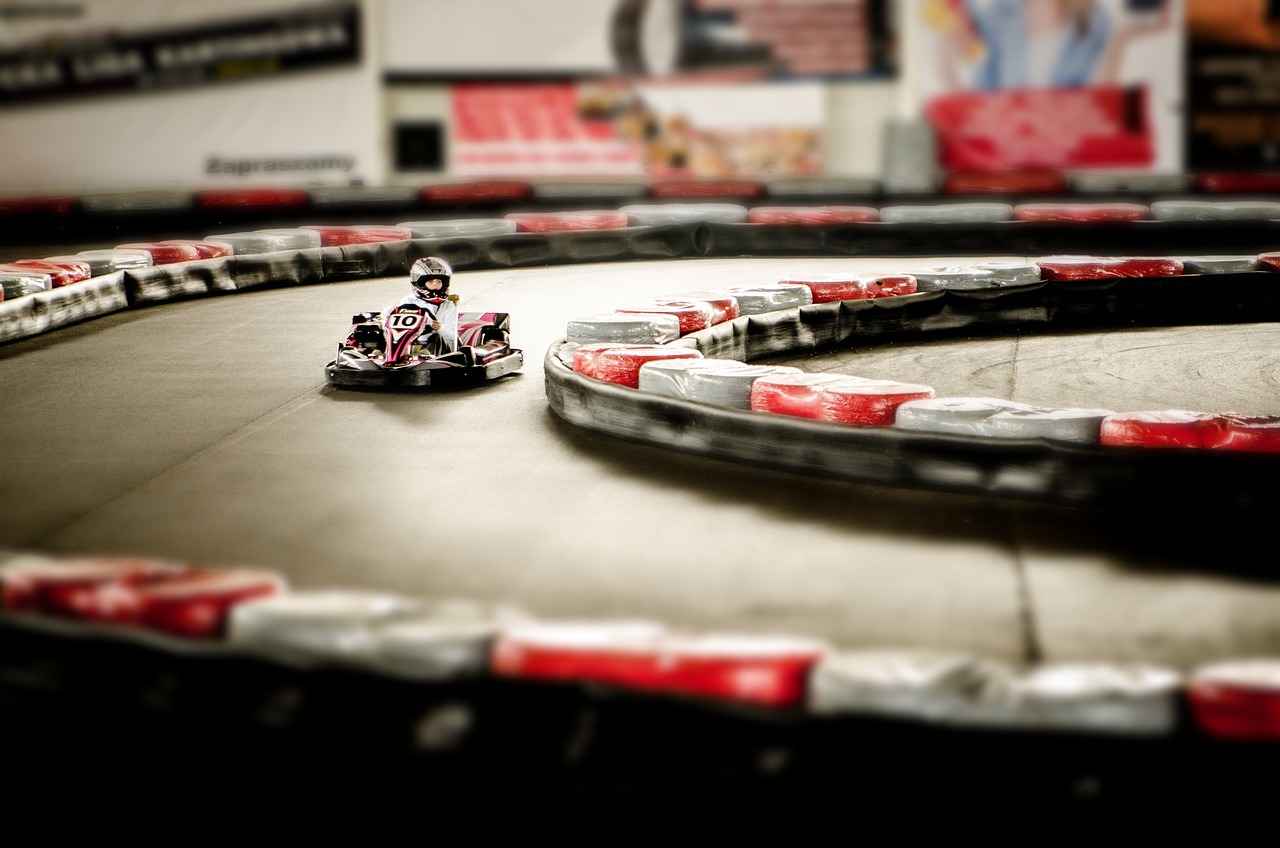
How to Revert to Previous Firmware Version?
When it comes to maintaining your action camera’s performance, there may be instances where you find it necessary to revert to a previous firmware version. This process, known as firmware downgrading, can be crucial for resolving issues that may arise from a recent update, such as bugs or compatibility problems with certain features. In this section, we will provide you with a detailed guide on how to safely downgrade your firmware, ensuring that you can continue to capture stunning footage without interruptions.
Why Would You Need to Downgrade Your Firmware?
- Performance Issues: New firmware updates can sometimes introduce bugs that negatively affect camera performance.
- Compatibility Problems: Certain features may not work as intended after an update, especially if you use third-party accessories.
- Personal Preference: You might prefer the functionality of an earlier version over the changes made in the latest update.
Steps to Downgrade Your Firmware
- Backup Your Data: Before making any changes, ensure that all your important data, including photos and videos, are backed up. This step is crucial to prevent data loss during the downgrade process.
- Download the Previous Firmware Version: Visit the manufacturer’s official website or support page to find the appropriate firmware version for your camera model. Ensure that you download the correct file to avoid compatibility issues.
- Prepare Your Camera: Charge your camera fully to prevent it from shutting down during the downgrade process. Additionally, ensure that you have a reliable memory card ready for the firmware transfer.
- Transfer the Firmware: Connect your camera to your computer or use a memory card reader to transfer the downloaded firmware file. Follow the manufacturer’s instructions for transferring files to your camera.
- Execute the Downgrade: Power on your camera and follow the specific steps provided by the manufacturer to initiate the downgrade process. This usually involves navigating to the settings menu and selecting the firmware update option.
- Verify the Downgrade: After the process is complete, check the firmware version in the settings to confirm that the downgrade was successful. Test your camera to ensure that it functions properly with the previous firmware.
What to Do If Downgrade Fails?
If you encounter issues during the downgrade process, do not panic. Here are some troubleshooting tips:
- Ensure that the firmware file is compatible with your camera model.
- Check that the memory card is functioning correctly and is formatted properly.
- Consult the manufacturer’s support resources for additional guidance.
By following these steps, you can effectively revert to a previous firmware version, allowing you to regain stability and functionality in your action camera.

Frequently Asked Questions About Action Camera Firmware Updates
Updating the firmware of your action camera can seem daunting, but addressing common queries can significantly simplify the process. This section compiles some of the most frequently asked questions to assist users in navigating their updates effectively.
- What is firmware, and why is it important?
Firmware is the software embedded in your action camera that controls its functions. Regular updates can enhance performance, fix bugs, and introduce new features, ensuring you get the most out of your device. - How do I know if my action camera needs a firmware update?
You can check for updates by visiting the manufacturer’s website or using the camera’s settings menu. If your current firmware version is outdated compared to the latest version available online, an update is necessary. - Can I update my camera’s firmware without a computer?
Many modern action cameras support direct updates via Wi-Fi or Bluetooth. Check your camera’s manual for specific instructions on how to perform an update using mobile devices. - What should I do if the firmware update fails?
If an update fails, do not panic. First, ensure that your camera has sufficient battery life. Restart the device and try the update process again. If issues persist, consult the manufacturer’s support page for troubleshooting tips. - Is it safe to downgrade my firmware?
Downgrading firmware can be safe, but it may lead to compatibility issues with newer features. Always follow the manufacturer’s instructions carefully and ensure you have a backup of your previous settings. - How long does a firmware update take?
The duration of a firmware update can vary depending on the size of the update and the speed of your connection. Typically, updates can take anywhere from a few minutes to half an hour. - What happens to my settings after a firmware update?
In most cases, your settings will remain intact after an update. However, it is advisable to note any custom settings beforehand, as some updates may reset certain configurations.
By addressing these frequently asked questions, users can feel more confident in their ability to manage firmware updates for their action cameras. Understanding the process helps prevent common pitfalls and ensures that users can enjoy the latest features and improvements without unnecessary stress.
Frequently Asked Questions
- What is firmware and why should I update it?
Firmware is the software that runs on your action camera, controlling its features and performance. Updating it can unlock new functions, fix bugs, and enhance your camera’s overall performance. Think of it as giving your camera a brain upgrade!
- How do I know if my action camera needs a firmware update?
Check your camera’s current firmware version in the settings menu. If it’s outdated compared to the latest version available on the manufacturer’s website, it’s time for an update!
- What should I do if the firmware update fails?
Don’t panic! First, ensure your camera is charged and try the update process again. If it still doesn’t work, consult the troubleshooting section of the manufacturer’s support page for specific solutions.
- Can I revert to a previous firmware version?
Yes, if the new firmware isn’t working as expected, you can downgrade. Just follow the manufacturer’s instructions for reverting to the previous version safely.
- Will updating my firmware erase my saved data?
Generally, updating firmware shouldn’t erase your data. However, it’s always a good idea to back up your important files just in case something goes wrong!
