This article delves into the various methods and technologies that empower you to control your action camera remotely using your smartphone. This capability not only enhances your photography and videography experience but also opens up new avenues for creativity and convenience.
Utilizing remote control for your action camera offers numerous advantages:
- Enhanced Creativity: Capture shots from unique angles without being physically present.
- Convenience: Start and stop recordings or take photos without needing to touch the camera.
- Live View: Frame your shots accurately using your smartphone screen.
Most action cameras connect to smartphones through either Wi-Fi or Bluetooth. This wireless communication allows for smooth operation and real-time previews. Here’s how they typically work:
- Wi-Fi: Offers a faster connection with a greater range, ideal for live streaming.
- Bluetooth: Consumes less battery and is suitable for quick commands.
Several popular action camera models come equipped with remote control capabilities. These include:
- GoPro HERO Series
- DJI Osmo Action
- Insta360 ONE R
Many manufacturers provide dedicated apps for enhanced smartphone control. Some of the most effective applications include:
- GoPro App: Offers extensive features for GoPro users, including editing tools.
- Dji Mimo: Ideal for DJI action cameras with live streaming capabilities.
- Insta360 App: Allows for 360-degree video control and editing.
To effectively control your action camera, follow these steps:
1. Visit the App Store or Google Play Store.2. Search for your camera's companion app.3. Download and install the app.4. Open the app and follow the setup instructions.
Establishing a connection is crucial. Here’s how to pair your devices:
1. Turn on your action camera and enable Wi-Fi/Bluetooth.2. Open the app on your smartphone.3. Select your camera from the list of available devices.4. Confirm the pairing request.
Once connected, your smartphone can serve as a powerful remote. Here’s how to navigate:
- Access Live View: Use the app to see what the camera sees.
- Adjust Settings: Change resolution, frame rate, and other settings directly from your phone.
Despite the convenience, users may encounter issues such as:
- Weak Wi-Fi signal leading to disconnections.
- App crashes or freezes.
- Incompatibility with certain smartphone models.
To maintain a robust connection, consider these tips:
- Keep your smartphone and camera close together.
- Regularly update the app and camera firmware.
- Minimize interference from other devices.
While smartphones are popular, alternatives exist, such as:
- Remote controls provided by manufacturers.
- Wearable remotes for hands-free operation.
Before using remote control, consider factors like:
- Battery Life: Ensure your camera and smartphone are adequately charged.
- Camera Settings: Familiarize yourself with settings for optimal performance.

What Are the Benefits of Remotely Controlling Your Action Camera?
In the world of photography and videography, remote control technology has revolutionized how we capture moments. Understanding the benefits of remotely controlling your action camera can significantly elevate your shooting experience. This capability allows for enhanced creativity and convenience, making it easier to capture stunning visuals during your adventures.
- Increased Flexibility: With remote control, you can position your action camera in hard-to-reach places and capture unique angles without needing to be physically present. This flexibility opens up a world of creative possibilities.
- Convenience: Imagine being able to start or stop recording with just a tap on your smartphone. This convenience is especially beneficial in dynamic environments where quick adjustments are necessary.
- Live View Functionality: Most action cameras allow you to view what the camera sees in real-time through your smartphone. This feature is invaluable for framing shots perfectly and ensuring you capture the desired moment.
- Enhanced Control: Remotely controlling your action camera means you can adjust settings such as resolution, frame rate, and exposure directly from your smartphone. This level of control ensures you can adapt to changing conditions swiftly.
- Group Shots Made Easy: When capturing group photos or videos, remote control allows you to include yourself in the frame without needing a second person to operate the camera. This feature is perfect for family gatherings or adventure outings with friends.
- Safety and Accessibility: For extreme sports enthusiasts, being able to control your camera from a distance can enhance safety. You can set up the camera in risky locations and operate it without putting yourself in harm’s way.
- Improved Battery Life Management: Some apps allow you to monitor battery levels and storage space on your action camera. This insight helps you manage your resources effectively, ensuring you don’t miss important moments due to technical issues.
In addition to these benefits, using a smartphone to control your action camera can streamline the shooting process. It reduces the need for cumbersome setups and allows for quick adjustments on the fly. As technology continues to evolve, the integration between smartphones and action cameras will likely become even more seamless, offering even greater features and capabilities.
Overall, embracing the remote control functionality of your action camera can transform your shooting experience, making it not only more enjoyable but also more productive. Whether you’re capturing breathtaking landscapes or documenting thrilling adventures, remote control technology is a valuable tool in any photographer’s kit.

How Do Action Cameras Connect to Smartphones?
In today’s digital age, action cameras have become essential tools for capturing adventures, sports, and breathtaking landscapes. One of the most significant advancements in this technology is the ability to remotely control these cameras using your smartphone. This capability not only enhances user experience but also opens up new possibilities for creativity and convenience.
Action cameras typically connect to smartphones via Wi-Fi or Bluetooth, enabling seamless communication between devices for remote operation and live view capabilities. This connection allows users to control various camera functions from their smartphones, such as starting and stopping recordings, adjusting settings, and even viewing live feeds.
The process begins with the installation of the camera’s companion app, which is often available for both iOS and Android devices. Once the app is downloaded, users can initiate the connection by enabling Wi-Fi or Bluetooth on both the camera and the smartphone. For Wi-Fi connections, the camera creates a network that the smartphone can join, while Bluetooth typically requires a pairing process.
- Wi-Fi Connection: This method generally offers a wider range and faster data transfer, making it ideal for live streaming and high-resolution video playback.
- Bluetooth Connection: While it may have a shorter range and lower data transfer speeds, Bluetooth is often more energy-efficient, making it suitable for simple remote control tasks.
Once connected, users can enjoy a range of features. For instance, the live view function allows photographers to frame their shots accurately, ensuring that they capture the perfect moment. Additionally, many apps offer advanced settings, enabling users to adjust resolution, frame rate, and other parameters directly from their smartphones.
Moreover, the integration of smartphone connectivity with action cameras facilitates easy sharing of content on social media platforms. Users can quickly transfer photos and videos to their devices, edit them, and share them with friends and followers without needing to connect to a computer.
However, it’s essential to note that not all action cameras support these connectivity features. When choosing an action camera, it’s crucial to check whether it offers smartphone control capabilities, as this can significantly enhance your shooting experience. Popular models from brands like GoPro and DJI often come equipped with robust apps that provide extensive remote control options.
In conclusion, the ability to connect action cameras to smartphones via Wi-Fi or Bluetooth has revolutionized the way we capture and share our adventures. By leveraging these technologies, users can enjoy greater flexibility, creativity, and convenience, making every shot count.

Which Action Cameras Offer Remote Control Features?
When it comes to action cameras, the ability to control them remotely can significantly enhance your shooting experience. Not all action cameras offer remote capabilities, so it’s essential to know which models allow you to connect with your smartphone for seamless control. In this section, we will explore some of the most popular action cameras that support smartphone control, ensuring you make an informed decision for your adventure gear.
- GoPro HERO10 Black: This model is renowned for its exceptional video quality and robust build. With the GoPro app, you can control your camera remotely, access live view, and even edit your footage directly from your smartphone.
- DJI Osmo Action: Known for its dual-screen design, the Osmo Action allows for easy framing and control. Using the DJI Mimo app, users can manage settings, preview shots, and share content instantly.
- Insta360 ONE R: This versatile camera offers modular capabilities, and with the Insta360 app, users can remotely control their camera, switch between modes, and utilize advanced editing features.
- Sony FDR-X3000: This action camera is equipped with excellent stabilization features. The PlayMemories Mobile app allows for remote operation, giving users the ability to start/stop recording and adjust settings without touching the camera.
- Akaso Brave 7 LE: A budget-friendly option, the Akaso Brave 7 LE supports remote control via the Akaso Go app. This feature makes it easy to capture stunning photos and videos from a distance.
When selecting an action camera with remote control capabilities, consider the following features:
- Connectivity: Ensure the camera connects via Wi-Fi or Bluetooth for a stable and efficient link to your smartphone.
- App Functionality: Check the manufacturer’s app for user reviews to confirm it offers the features you need for remote control.
- Battery Life: Remote control can drain battery life faster; thus, choose a model with a robust battery to ensure longevity during shoots.
Choosing an action camera that supports remote control can vastly improve your shooting experience. The models listed above are some of the top contenders in the market, each offering unique features that cater to various needs. By understanding the benefits and capabilities of these cameras, you can select the right gear that enhances your creativity and convenience while capturing stunning moments on your adventures.

What Apps Are Available for Remote Control?
In the realm of action cameras, the ability to control your device remotely through a smartphone app has revolutionized the way we capture adventures. Many manufacturers have developed dedicated applications that not only facilitate remote control but also enhance the overall user experience. This section delves into the most effective apps available for remote control of action cameras, ensuring you maximize your photography and videography potential.
- GoPro App: Designed specifically for GoPro cameras, this app allows users to control their cameras remotely, access live view, and edit footage. With features like QuickStories, you can automatically create videos from your clips, making it a favorite among GoPro enthusiasts.
- DJI Mimo: For users of DJI Osmo Action cameras, the DJI Mimo app offers extensive control features. Users can adjust settings, access live view, and even edit videos with ease. The app’s intuitive interface makes it user-friendly for both beginners and professionals.
- Insta360 App: This app is tailored for Insta360 cameras, allowing users to control their devices remotely and access advanced shooting modes. It also provides powerful editing tools to create stunning 360-degree videos.
- Akaso Go: For those using Akaso action cameras, the Akaso Go app offers a straightforward interface for remote control. Users can preview shots, adjust settings, and download footage directly to their smartphones.
- SJCAM Zone: This app is perfect for SJCAM users, providing remote control features, live view, and the ability to manage media files efficiently. Its simplicity makes it a great choice for casual users.
These dedicated apps significantly improve user experience by offering features that go beyond mere remote control. For instance, they provide live view functionality, allowing users to frame shots accurately from a distance. Additionally, many apps come with built-in editing tools, enabling users to create and share content instantly.
- User Interface: A clean and intuitive interface is crucial, especially when you are in the middle of an adventure.
- Live View: This feature allows you to see what the camera sees, making it easier to capture the perfect shot.
- Editing Capabilities: Some apps offer editing tools that let you enhance your videos and photos on the go.
- Firmware Updates: The ability to update your camera’s firmware through the app can be a significant advantage, ensuring you have the latest features and fixes.
To download the app, simply visit your smartphone’s app store, search for the specific app associated with your action camera brand, and click install. Once installed, follow the on-screen instructions to connect your camera. This typically involves turning on your camera’s Wi-Fi or Bluetooth and pairing it with your smartphone.
While these apps provide numerous benefits, they may also have limitations. Some users report connectivity issues, which can be frustrating during critical moments. Additionally, the performance of the app may vary based on the smartphone model and operating system. It’s essential to ensure your device meets the app’s requirements for optimal functionality.
In conclusion, utilizing the right app for your action camera can significantly enhance your shooting experience. By understanding the available options and their features, you can make informed decisions that elevate your photography and videography to new heights.
How to Download and Install the App
Installing the right app is essential for effectively controlling your action camera remotely. In this section, we will guide you through the step-by-step process of downloading and setting up your action camera’s companion app. Following these instructions will ensure that you can maximize the functionality of your camera and enhance your shooting experience.
Before you begin the installation process, it’s important to know the model of your action camera. Different models may have specific apps associated with them. Check the manufacturer’s website or the camera’s user manual to find the recommended app.
- For iOS Users: Open the App Store on your iPhone or iPad. Search for the app by entering the camera model or the manufacturer’s name. Once you find the app, click Get to download it.
- For Android Users: Open the Google Play Store on your Android device. Similar to iOS, search for the app using the camera model or brand name, and tap Install to download it.
Once the app is downloaded, locate it on your device and tap on the app icon to start the installation process. Follow the on-screen prompts to complete the installation. This may include granting the app necessary permissions to access your camera, photos, and location.
After installation, open the app and follow the initial setup instructions. This usually involves:
- Creating an account or logging in, if required.
- Connecting the app to your action camera via Wi-Fi or Bluetooth. Ensure your camera is powered on and in pairing mode.
- Adjusting settings as needed, such as resolution, frame rate, and other preferences.
To ensure everything is working properly, test the connection by attempting to control your camera through the app. Try accessing live view and adjusting settings. If you encounter any issues, refer to the app’s help section or the manufacturer’s troubleshooting guide.
By following these steps, you can successfully download and install the necessary app for your action camera, paving the way for a seamless remote control experience. Enjoy capturing stunning photos and videos with ease!
How to Connect Your Smartphone to an Action Camera
Connecting your smartphone to an action camera is a crucial step that opens up a world of possibilities for photography and videography enthusiasts. This process allows you to control your camera remotely, making it easier to capture stunning shots from various angles. In this section, we will provide a comprehensive guide on how to establish a successful connection between your smartphone and action camera.
Establishing a connection is vital. We’ll guide you through the pairing process, ensuring your smartphone is ready to control your action camera. The connection can typically be made using either Wi-Fi or Bluetooth, depending on the model of your camera. Here’s how to proceed:
- Step 1: Ensure your action camera is powered on and in pairing mode. Consult your camera’s manual for specific instructions on how to enable this mode.
- Step 2: On your smartphone, navigate to the Settings menu and enable either Wi-Fi or Bluetooth, based on your camera’s capabilities.
- Step 3: Look for the camera’s name in the available devices list. Tap on it to initiate the connection.
- Step 4: If prompted, enter the required password or PIN, which is often found in the camera’s manual.
- Step 5: Once connected, open the camera’s companion app on your smartphone. This app is essential for remote operation.
Sometimes, users may face challenges during the connection process. Here are some common issues and solutions:
- Issue 1: The smartphone cannot find the camera.
Solution: Ensure that the camera is in pairing mode and close to your smartphone. - Issue 2: Connection drops frequently.
Solution: Check for interference from other devices and ensure your camera’s firmware is up to date. - Issue 3: App crashes or fails to connect.
Solution: Restart both the camera and smartphone and try reinstalling the app if necessary.
A stable connection is essential for optimal performance. Here are practical tips to ensure you maintain a strong link between your smartphone and action camera:
- Keep Devices Updated: Regularly update the firmware of your action camera and the app on your smartphone to benefit from the latest features and fixes.
- Limit Interference: Avoid using other wireless devices in close proximity during your shoot to minimize signal interference.
- Check Battery Levels: Ensure both devices are adequately charged, as low battery levels can lead to connection issues.
By following these steps and tips, you can successfully connect your smartphone to your action camera, unlocking a new level of creativity in your photography and videography endeavors. Whether you are capturing breathtaking landscapes or thrilling action shots, remote control capabilities will enhance your shooting experience.

How to Use Your Smartphone as a Remote Control?
In today’s digital age, the ability to control your action camera remotely through your smartphone has revolutionized the way we capture breathtaking moments. Using your smartphone as a remote control not only enhances convenience but also opens up a world of creative possibilities. This section will guide you on how to effectively use your smartphone as a powerful remote for your action camera.
Once you have established a connection between your smartphone and your action camera, you can take full advantage of the app features designed for effective camera control. Here’s how to navigate through the functionalities:
- Accessing the App: Begin by launching the dedicated app on your smartphone. Most action camera manufacturers provide a user-friendly interface that allows easy navigation.
- Live View Feature: One of the most significant advantages of using your smartphone is the live view. This feature allows you to see exactly what your camera sees in real-time, making it easier to frame your shots perfectly. To access this, simply tap on the live view option within the app.
- Adjusting Camera Settings: The app typically provides various settings such as resolution, frame rate, and shooting modes. You can adjust these settings directly from your smartphone without needing to physically touch the camera. This is particularly useful for achieving the desired effect for your shots.
- Taking Photos and Videos: With just a tap on your smartphone screen, you can capture stunning photos and videos remotely. This is especially beneficial when shooting from challenging angles or when you want to be part of the action without being behind the camera.
- Previewing and Reviewing Shots: After capturing images or videos, you can quickly preview them on your smartphone. This allows you to decide whether to keep or delete shots right away, saving time during your shooting sessions.
Moreover, many apps offer additional features such as time-lapse and burst mode, which can be easily accessed and controlled through your smartphone. By experimenting with these features, you can enhance your creativity and produce unique content.
It’s essential to ensure that your smartphone and action camera are within a reasonable distance to maintain a stable connection. Interference from other devices or obstacles can disrupt the link, leading to delays in responsiveness. Therefore, always check your connection status in the app before starting your shoot.
In summary, using your smartphone as a remote control for your action camera not only simplifies the shooting process but also enhances your overall experience. By leveraging the app’s features, you can achieve greater control over your photography and videography, allowing you to focus on capturing the perfect moment.
Accessing Live View and Camera Settings
Accessing live view and camera settings on your action camera via your smartphone is a game-changer for photography enthusiasts. This feature not only enhances your shooting experience but also allows for precise framing and adjustments without needing to be physically near the camera. Below, we will delve into how to effectively utilize this functionality.
Live view is a feature that displays a real-time feed from your action camera on your smartphone. This capability is crucial for several reasons:
- Framing Shots Accurately: With live view, you can see exactly what your camera sees, ensuring that your composition is just right.
- Adjusting Settings on the Fly: You can modify settings such as exposure, ISO, and white balance directly from your smartphone, allowing for quick adjustments based on changing conditions.
- Remote Monitoring: It enables you to monitor the scene from a distance, which is particularly beneficial for capturing candid moments or when the camera is mounted in hard-to-reach places.
To access live view, follow these simple steps:
- Download the Manufacturer’s App: Ensure you have the correct app installed on your smartphone. Most action camera brands offer dedicated applications for this purpose.
- Connect Your Smartphone to the Camera: Use Wi-Fi or Bluetooth to establish a connection between your smartphone and the action camera. Refer to your camera’s manual for specific instructions.
- Open the App: Once connected, launch the app on your smartphone. Look for the live view option, usually prominently displayed on the main screen.
After accessing live view, you can easily adjust various camera settings:
- Resolution and Frame Rate: Select the desired resolution and frame rate for your video or photo capture.
- Exposure Settings: Adjust exposure compensation to ensure your images are neither too dark nor too bright.
- Focus Options: Some apps allow you to control focus settings, enabling you to achieve sharp images even in challenging conditions.
To maximize the benefits of live view and camera settings adjustments, consider the following tips:
- Battery Management: Live view can consume significant battery power. Always ensure your devices are charged before lengthy shoots.
- Stable Connection: Maintain a strong Wi-Fi or Bluetooth connection to prevent interruptions during your session.
- Practice Using the App: Familiarize yourself with the app’s features and settings before heading out for a shoot to ensure a smooth experience.
In summary, accessing live view and adjusting camera settings from your smartphone significantly enhances your ability to capture stunning photos and videos. By leveraging this technology, you can enjoy a more flexible and creative shooting experience.
Taking Photos and Videos Remotely
In the modern age of photography and videography, the ability to capture stunning images and videos without physically touching your camera is a game changer. This is particularly true for action cameras, which are designed for dynamic environments. With the right techniques and tools, you can enhance your shooting experience significantly, allowing for creativity and flexibility in your shots.
Capturing photos and videos remotely offers numerous benefits. It allows you to shoot from various angles and perspectives that would be difficult or impossible to achieve by manually operating the camera. Whether you’re on a mountain hike, surfing, or biking, being able to control your camera from a distance means you can focus on your activity while still recording high-quality content.
To begin, ensure that your action camera is compatible with remote control features. Most modern action cameras connect to smartphones via Wi-Fi or Bluetooth. Once paired, you can utilize a dedicated app provided by the camera manufacturer to access remote functionalities.
- Download the Camera App: Start by downloading the official app for your action camera from the App Store or Google Play Store.
- Connect Your Devices: Follow the app instructions to connect your smartphone to the action camera via Wi-Fi or Bluetooth.
- Access Live View: Most apps provide a live view feature, allowing you to see exactly what the camera sees on your phone screen.
- Adjust Settings: Use the app to change camera settings such as resolution, frame rate, and shooting mode.
- Capture Content: With everything set, you can start taking photos or recording videos directly from your smartphone.
By leveraging the remote control capabilities of your action camera, you can experiment with creative angles and unique compositions. For instance, you can set up the camera on a tripod or mount it on a moving vehicle and control it from a distance. This method allows you to capture dynamic shots that showcase movement and action without being physically present near the camera.
While remote shooting is incredibly beneficial, users may encounter challenges such as connectivity issues or app malfunctions. If you find that your camera is not responding to your smartphone, consider the following troubleshooting tips:
- Check Battery Levels: Ensure both your action camera and smartphone have sufficient battery life.
- Restart Devices: A simple restart can often resolve connectivity issues.
- Update Software: Make sure that both the camera firmware and the app are up to date.
To make the most of your remote shooting, consider investing in accessories such as tripods, gimbals, or mounts that enhance stability. Additionally, practicing with your setup before heading out on an adventure can help you feel more comfortable with the technology, allowing you to focus on capturing the moment rather than troubleshooting.
In conclusion, the ability to take photos and videos remotely using your smartphone opens up a world of creative possibilities. By mastering the connection and functionality of your action camera, you can ensure that every adventure is documented beautifully, no matter the circumstances.
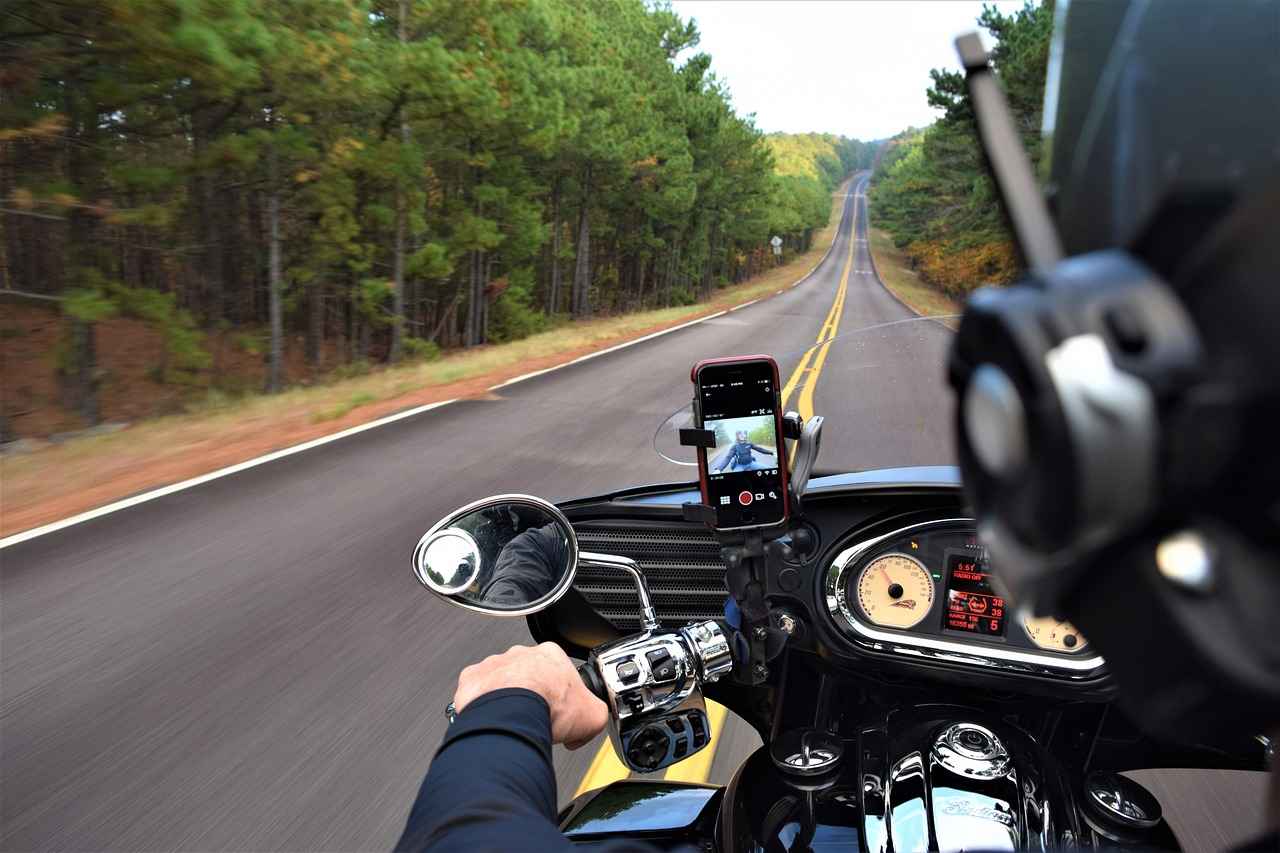
What Are Common Issues When Connecting Action Cameras to Smartphones?
Connecting your action camera to your smartphone can significantly enhance your shooting experience, but connection issues can sometimes arise, causing frustration. Understanding these common problems and their solutions is essential for a smooth operation. Below, we will explore the most frequent issues users face and provide troubleshooting tips to help you overcome them.
- Wi-Fi Connectivity Problems: One of the most common issues is a failure to connect via Wi-Fi. Ensure that both devices are within a reasonable range and that the camera’s Wi-Fi is enabled. If the connection fails, try restarting both devices.
- Bluetooth Pairing Failures: If you are using Bluetooth to connect, ensure that both devices are discoverable. Sometimes, unpairing and re-pairing can solve the problem. Check that no other devices are interfering with the connection.
- App Compatibility: Ensure that you are using the latest version of the app designed for your action camera. Outdated apps may lead to connectivity issues. Regularly check for updates in your app store.
- Interference from Other Devices: Other electronic devices can cause interference. Try to minimize the number of active devices in the vicinity when establishing a connection.
- Camera Settings: Sometimes, the camera settings can prevent a successful connection. Check that the camera is set to the correct mode for remote operation and that any necessary permissions are granted in the app.
To ensure a smooth experience, consider the following troubleshooting tips:
- Restart both your action camera and smartphone to refresh their systems.
- Reset the camera’s Wi-Fi settings to factory defaults if you continue to experience issues.
- Consult the user manual for specific troubleshooting steps related to your camera model.
- Check online forums or communities for advice from other users who may have faced similar issues.
By understanding these common issues and implementing the suggested troubleshooting tips, you can minimize disruptions and enjoy a seamless experience when controlling your action camera from your smartphone. This knowledge not only enhances your ability to capture stunning images and videos but also allows you to enjoy the full functionality of your equipment.
In summary, while connection issues can be frustrating, being aware of potential problems and knowing how to address them can significantly improve your experience. Whether it’s ensuring your devices are up-to-date or minimizing interference, these steps will help you maintain a robust connection between your smartphone and action camera.

How to Ensure a Stable Connection?
Maintaining a stable connection between your smartphone and action camera is crucial for an uninterrupted shooting experience. A strong link not only ensures seamless remote control but also enhances the quality of your photos and videos. In this section, we will explore practical tips and techniques to help you establish and maintain a reliable connection.
Regularly updating your action camera and smartphone software can significantly enhance connectivity. Manufacturers frequently release updates that improve performance and fix bugs. To ensure optimal functionality, check for updates in the settings of both devices.
Action cameras typically connect to smartphones via Wi-Fi or Bluetooth. While both methods are effective, Wi-Fi generally offers a faster and more stable connection, especially for streaming live video. Ensure that you are using the recommended connection method specified in your camera’s user manual.
Physical distance and obstacles can weaken the signal between your smartphone and action camera. To maintain a strong connection, keep your devices as close as possible. Avoid barriers like walls or large objects that may obstruct the signal.
Other electronic devices may cause interference with your connection. If you experience issues, try to turn off nearby devices such as microwaves or other Wi-Fi networks. Additionally, ensure that your smartphone is not connected to other Bluetooth devices that may disrupt the link.
A simple restart can resolve many connectivity issues. If you encounter problems, try restarting both your smartphone and action camera. This can refresh the connection and clear any temporary glitches that may be affecting performance.
Low battery levels can impact the performance of both your smartphone and action camera. Always ensure that both devices are adequately charged before use. If possible, carry a portable charger to maintain power during extended shooting sessions.
Many action cameras come with dedicated apps that enhance connectivity and control. Make sure you have the latest version of the app installed on your smartphone. These apps often include features designed to optimize the connection and improve user experience.
Before heading out for a shoot, take a moment to test the connection between your smartphone and action camera. This allows you to troubleshoot any issues in advance, ensuring that you are ready to capture the moment when it arrives.
If you continue to experience connectivity issues, consider resetting the network settings on your smartphone. This action can clear any conflicting settings that may be hindering the connection. Be aware that this will remove all saved Wi-Fi networks and Bluetooth pairings, so proceed with caution.
By following these practical tips, you can significantly improve the stability of the connection between your smartphone and action camera. A reliable link not only enhances your shooting experience but also allows you to focus on capturing stunning visuals without the frustration of connectivity issues.

Are There Alternatives to Smartphone Control?
In today’s tech-driven world, smartphones have become the go-to device for controlling action cameras. However, there are several alternative methods that can enhance your filming experience without relying solely on your smartphone. This section will delve into these alternatives, exploring various options that cater to different preferences and needs.
- Remote Controls: Many action cameras come with dedicated remote controls that allow users to operate their cameras from a distance. These devices are typically compact, lightweight, and easy to use, providing essential functions such as starting and stopping recordings, taking photos, and adjusting settings.
- Wearable Remotes: For the adventurous spirit, wearable remotes can be a game-changer. These devices can be strapped to your wrist or attached to your gear, enabling you to control your camera hands-free. This is particularly useful for activities like biking, skiing, or surfing.
- Voice Control: Some modern action cameras feature voice control capabilities, allowing you to issue commands simply by speaking. This hands-free option is ideal for capturing spontaneous moments without the need to fumble for a remote or smartphone.
- Action Camera Apps on Other Devices: In addition to smartphones, some users may prefer to control their action cameras through tablets or other compatible devices. This can provide a larger screen for better framing and settings adjustments.
- Third-Party Remotes: Various third-party manufacturers offer universal remotes that can be programmed to work with multiple camera brands. These remotes often come with additional features such as customizable buttons and extended range.
Utilizing alternatives to smartphone control can significantly enhance your action camera experience. For instance, dedicated remote controls often have a longer battery life compared to smartphones, ensuring you won’t miss a moment during extended shoots. Wearable remotes provide the freedom to capture shots without needing to stop your activity, making them ideal for adventure sports.
Moreover, voice control allows for quick adjustments on the fly, which is especially beneficial in dynamic shooting environments. Users can focus on their activity while still having complete control over their camera, resulting in a more immersive experience.
When selecting an alternative control method for your action camera, consider factors such as compatibility with your camera model, range of operation, and ease of use. Not all action cameras support every remote option, so it’s crucial to verify compatibility before making a purchase.
Additionally, think about your shooting style and environment. If you often find yourself in rugged conditions, a durable remote or a wearable option might be more suitable. Conversely, if you prefer a straightforward approach, a basic remote control may suffice.
While alternative control methods offer unique advantages, they also come with limitations. For example, dedicated remotes may lack the advanced features found in smartphone apps, such as live view and detailed settings adjustments. Furthermore, voice control may not always recognize commands in noisy environments, leading to potential frustration.
In conclusion, while smartphones remain a popular choice for controlling action cameras, exploring alternative methods can enhance your overall experience. Whether through dedicated remotes, wearable devices, or voice commands, these options provide flexibility and convenience, allowing you to focus on capturing stunning footage without distractions.

What Should You Consider Before Remote Control Use?
Before embarking on your journey to control your action camera remotely, it is essential to consider several key factors that can significantly impact your shooting experience. Understanding these elements will help you maximize the potential of your equipment and ensure that you capture stunning visuals with ease.
One of the most critical aspects to consider is battery life. When using remote control features, your action camera’s battery can drain faster than usual due to constant connectivity with your smartphone. It is advisable to:
- Check the battery level before starting your shoot.
- Carry extra batteries or a portable charger to avoid interruptions.
- Use battery-saving modes if available on your camera.
Another vital factor is the camera settings. Familiarize yourself with the settings available on your action camera, as they can greatly influence the quality of your shots. Here are some tips:
- Adjust the resolution and frame rate according to your shooting needs.
- Set up the correct exposure and white balance for the environment.
- Utilize any available presets that suit your shooting style.
Ensuring a stable connection between your smartphone and action camera is crucial. Check if:
- Your smartphone’s Wi-Fi or Bluetooth is enabled and functioning properly.
- The action camera is within range to maintain a strong signal.
- There are no other devices interfering with the connection.
Before using remote control features, verify that you have the latest version of the companion app installed on your smartphone. This ensures:
- Access to the latest features and improvements.
- Enhanced compatibility with your action camera model.
- Bug fixes that can prevent connectivity issues.
Lastly, consider the environmental conditions in which you will be shooting. Factors such as:
- Weather conditions (rain, wind, temperature) can affect camera performance.
- Lighting conditions are crucial for capturing high-quality images.
- Location may impact connectivity; remote areas might have weak signals.
By taking these factors into account, you can ensure a more successful and enjoyable shooting experience with your action camera. Being well-prepared will allow you to focus on creativity and capturing memorable moments without the stress of technical difficulties.
Frequently Asked Questions
- Can I control my action camera from any smartphone?
Most action cameras are compatible with both iOS and Android devices, but it’s essential to check the specific app requirements for your camera model.
- What should I do if my smartphone won’t connect to my action camera?
First, ensure that both devices are within range and that Wi-Fi or Bluetooth is enabled. If issues persist, try restarting both devices and re-establishing the connection.
- Are there any limitations when using my smartphone as a remote?
Yes, some limitations may include a reduced range of control and potential latency in live view. However, these issues are often minimal and manageable.
- How can I improve the connection stability between my smartphone and action camera?
To enhance stability, maintain a clear line of sight between devices, reduce interference from other electronics, and ensure both devices are fully charged.
- What if my action camera doesn’t have a dedicated app?
If your camera lacks a specific app, check for third-party applications that may offer compatible features. However, be cautious and read reviews to ensure reliability.
