This article serves as a comprehensive guide on how to connect your action camera to both iOS and Android smartphones. We will detail various methods, provide troubleshooting tips, and share practical insights to enhance your experience.
Connecting your action camera to your smartphone is essential for several reasons. It enhances functionality by allowing for easier sharing of your adventures, enabling remote control of the camera, and facilitating real-time viewing of footage directly from your mobile device. This connection not only improves convenience but also enhances your overall shooting experience.
Action cameras come equipped with various connectivity options, including Wi-Fi, Bluetooth, and USB. Familiarizing yourself with these options is crucial, as it helps you choose the best method for connecting your specific device. Each option has its advantages, such as Wi-Fi for faster transfer speeds or Bluetooth for low-energy connections.
For iOS users, the connection process involves several straightforward steps. Follow this guide to ensure a smooth connection between your action camera and iPhone or iPad.
Most action cameras require a specific app for connectivity. Make sure to download the official app from the App Store to facilitate the connection. This app is typically designed to optimize the performance and functionality of your camera.
Before attempting to connect, ensure that you have enabled Wi-Fi or Bluetooth on your action camera. This step is crucial for establishing a successful link with your iOS device. Refer to your camera’s manual for specific instructions on how to activate these features.
Android users will find that the connection process is similar, though it may vary slightly based on the camera brand. Here’s how to connect your action camera to an Android device.
Similar to iOS, Android devices require a compatible app. Download the designated app from the Google Play Store to get started. Make sure to check for updates regularly to ensure optimal performance.
Ensure that your action camera’s Wi-Fi or Bluetooth is turned on. This is a vital step that allows your Android device to detect the camera. If the connection is not established, try restarting both devices.
If you encounter problems while connecting, several common issues could be at play. Here are solutions to help you troubleshoot effectively.
Make sure your smartphone and action camera are compatible. Refer to the manufacturer’s website for a list of supported devices. Compatibility issues can often lead to connection failures.
Sometimes, resetting network settings on your smartphone can resolve connectivity issues. This can help clear any glitches that may prevent a successful connection. Remember to reconnect to your Wi-Fi or Bluetooth after resetting.
Once connected, your smartphone can serve as a remote control for your action camera. This feature allows you to start and stop recording, take photos, and adjust settings from a distance, making it easier to capture the perfect shot without needing to be physically near the camera.
After capturing footage, transferring files to your smartphone for editing or sharing becomes seamless. Use the app to efficiently transfer and share your action camera content on social media or with friends and family. This process usually involves a simple drag-and-drop or a one-click transfer option.
To ensure a reliable connection between your action camera and smartphone, follow these best practices:
- Regularly update the app to access new features and improvements.
- Maintain a clear line of sight between devices to avoid interference.
- Keep your devices charged to prevent connection drops during use.
By following these guidelines, you can enhance your action camera experience and make the most out of your smartphone’s capabilities.

Why Connect Your Action Camera to Your Smartphone?
Connecting your action camera to your smartphone is not just a trend; it’s a game-changer for capturing and sharing your adventures. This integration significantly enhances the usability of your action camera, making it easier to manage your footage and share it with friends and family. Below, we explore the key reasons why you should consider connecting your action camera to your smartphone.
One of the primary advantages of linking your action camera to your smartphone is the ability to share content effortlessly. With just a few taps, you can transfer videos and photos directly to your mobile device. This instant access allows you to post your latest adventures on social media platforms without the hassle of transferring files to a computer first.
- Remote Control Functionality: By connecting your action camera to your smartphone, you can use your device as a remote control. This feature is especially useful for capturing shots from difficult angles or when the camera is mounted in hard-to-reach places.
- Real-Time Viewing: Many action cameras allow you to view live footage on your smartphone. This capability ensures that you can frame your shots perfectly and make adjustments on the fly, enhancing the overall quality of your recordings.
- Editing on the Go: Once you’ve captured your footage, you can edit it directly on your smartphone using various editing apps. This convenience means you can quickly create and share highlights while the memories are still fresh.
Furthermore, connecting your action camera to your smartphone can streamline your workflow. Instead of dealing with multiple devices and cables, you can manage everything from one central hub. This is particularly beneficial for adventure enthusiasts who are often on the move and need a quick and efficient way to handle their content.
To connect your action camera to your smartphone, you typically have several options:
- Wi-Fi: Most modern action cameras come equipped with Wi-Fi capabilities, allowing for a fast and stable connection to your smartphone.
- Bluetooth: This is another common method for connection, particularly for transferring smaller files or using your smartphone as a remote control.
- USB: Some cameras allow for a direct USB connection, though this method is less common for mobile devices.
Understanding these options can help you choose the best method for your specific devices, ensuring a smooth connection process.
By connecting your action camera to your smartphone, you not only enhance the functionality of your camera but also elevate your overall experience. The ability to control your camera remotely, view live footage, and share your adventures instantly creates a more engaging and interactive experience.
Moreover, with the rapid advancements in technology, many action cameras now come with companion apps that offer additional features, such as customizable settings, firmware updates, and community sharing options. This integration allows you to stay connected with fellow enthusiasts and discover new ways to maximize your camera’s potential.
In conclusion, connecting your action camera to your smartphone is a step towards a more efficient and enjoyable photography experience. Whether you’re a professional content creator or a casual adventurer, this connection opens up a world of possibilities for capturing and sharing your experiences.
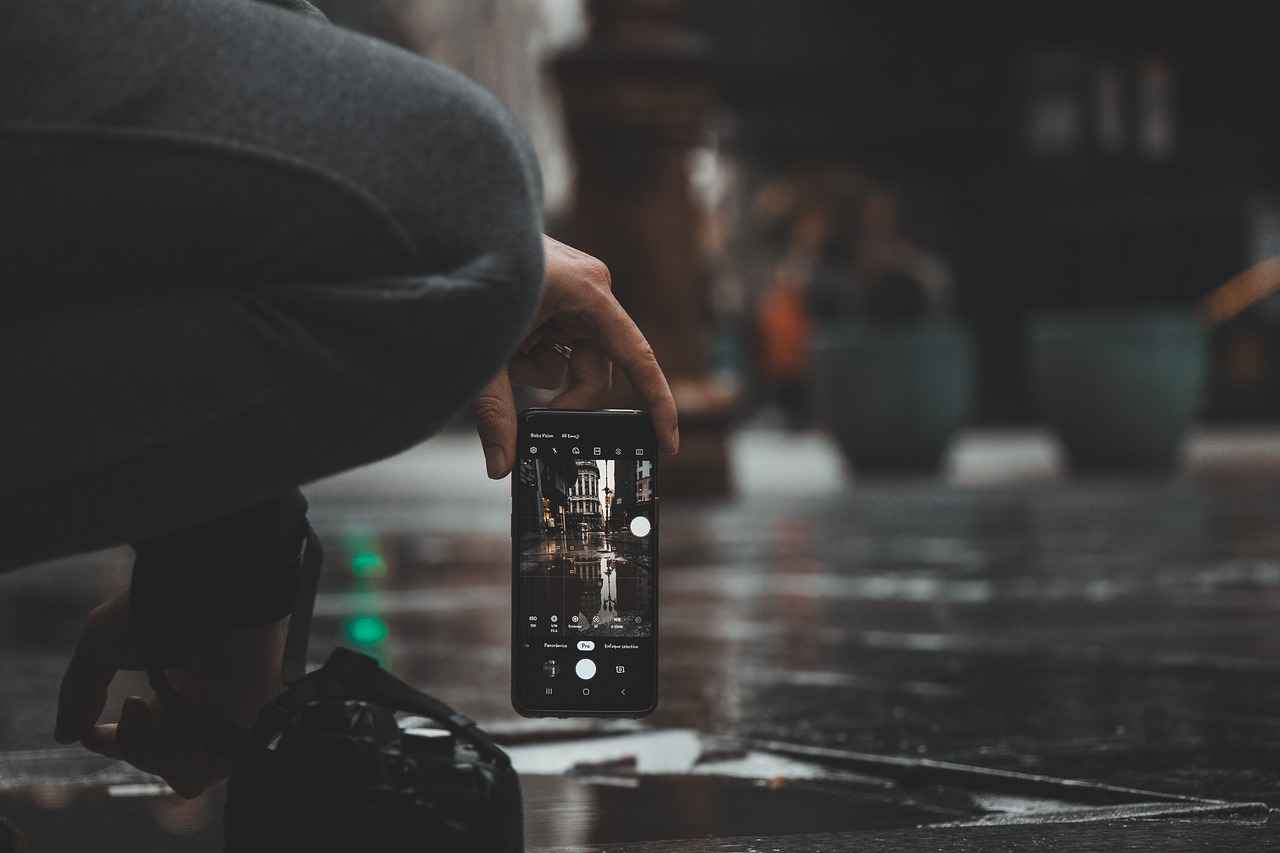
Understanding Camera Connectivity Options
When it comes to action cameras, connectivity options play a crucial role in enhancing your user experience. Understanding the different methods available can help you maximize the functionality of your device and streamline your workflow. In this guide, we will explore the various connectivity options offered by action cameras, including Wi-Fi, Bluetooth, and USB, and how they can be utilized effectively.
- Wi-Fi: This is one of the most popular connectivity methods, allowing you to connect your action camera to your smartphone or tablet wirelessly. With Wi-Fi, you can stream live video, transfer files, and control your camera remotely.
- Bluetooth: Typically used for quick connections, Bluetooth is ideal for tasks such as remote triggering and syncing your camera with mobile applications. It consumes less power compared to Wi-Fi, making it a great option for longer sessions.
- USB: For users who prefer a wired connection, USB offers a reliable method for transferring files and charging your camera. This method is often favored for its stability and speed, especially when dealing with large video files.
Each connectivity option comes with its own set of advantages that cater to different user needs:
- Wi-Fi: Its high-speed transfer capabilities make it perfect for sharing high-resolution videos and photos quickly. Additionally, many action cameras allow you to use your smartphone as a live viewfinder, enhancing your shooting experience.
- Bluetooth: This connection is particularly useful for remote control functionalities, allowing you to start and stop recordings or take photos without physically touching the camera. This is especially beneficial for action shots where you need to maintain a distance.
- USB: The wired connection ensures that you can transfer data without worrying about battery life or connectivity issues. It’s also the preferred method for firmware updates, ensuring your camera runs smoothly with the latest features.
When selecting an action camera, consider how you plan to use it. If you often shoot videos and want the ability to edit and share them on the go, a camera with robust Wi-Fi capabilities may be your best choice. Conversely, if you prefer simplicity and reliability, a camera that supports USB connectivity might be more suitable.
As you evaluate different action cameras, keep an eye out for:
- Compatibility: Ensure that the connectivity options are compatible with your smartphone or tablet’s operating system.
- Range: For Wi-Fi and Bluetooth, check the effective range. A longer range allows for greater flexibility during shoots.
- Transfer Speed: Look for specifications on data transfer speeds, particularly for Wi-Fi and USB connections, to ensure efficient file sharing.
In summary, understanding the various connectivity options available for action cameras is essential for enhancing your shooting experience. Whether you prioritize wireless convenience or the reliability of a wired connection, knowing the strengths and weaknesses of each method will empower you to make informed decisions that align with your creative goals.

Step-by-Step Guide for iOS Users
Connecting your action camera to your iOS device can significantly enhance your shooting experience. The process may seem daunting at first, but by following these step-by-step instructions, you can ensure a seamless connection between your action camera and your iPhone or iPad.
For iOS users, connecting an action camera involves specific steps. Follow this guide to ensure a smooth connection process between your camera and iPhone or iPad.
Most action cameras require a dedicated application to facilitate connectivity. To begin:
- Open the App Store on your iPhone or iPad.
- Search for the official app associated with your camera brand. This could be names like GoPro App, DJI Mimo, or others.
- Download and install the app.
Before establishing a connection, you need to ensure that your action camera’s connectivity features are activated:
- Power on your action camera.
- Navigate to the settings menu and turn on Wi-Fi or Bluetooth as required.
- Some cameras may require you to select a specific mode for connectivity, so refer to your camera’s manual if needed.
Once the app is installed and your camera is ready, follow these steps:
- Open the app on your iPhone or iPad.
- Follow the prompts to connect to your camera. This usually involves selecting your camera from a list of available devices.
- Input any required passwords or codes if prompted. This is often displayed on your camera screen.
If you encounter connection problems, consider the following:
- Ensure that your camera and iOS device are within a close range to avoid signal issues.
- Check that the app is updated to the latest version.
- Restart both your camera and iOS device to refresh the connection.
Once connected, your smartphone can serve as a remote control for your action camera. This feature allows you to:
- Start and stop recording.
- Take photos remotely.
- Adjust camera settings without needing to touch the camera itself.
After capturing stunning footage, transferring files to your smartphone for editing or sharing is straightforward:
- Open the app and navigate to the media gallery.
- Select the files you wish to transfer.
- Follow the on-screen instructions to save them to your device.
By following these steps, you can effortlessly connect your action camera to your iOS device, enhancing your photography and videography experience. With the right setup, you can enjoy real-time viewing, easy sharing, and remote control features that will elevate your content creation.
Downloading the Right App
Connecting your action camera to your smartphone can significantly enhance your shooting experience, allowing for easier access to settings, remote control, and instant sharing of your adventures. A crucial step in this process is downloading the appropriate application for your device. Here’s everything you need to know about for your action camera.
Many action cameras require a specific app for connectivity. This is essential for several reasons:
- Optimized Performance: The official app is designed to work seamlessly with your camera, ensuring optimal performance and compatibility.
- Access to Features: The app often unlocks additional features, such as live streaming, advanced editing tools, and enhanced settings that are not available without it.
- Regular Updates: Manufacturers frequently update their apps to improve functionality and fix bugs. By using the official app, you ensure you have the latest features and security updates.
To facilitate the connection between your action camera and smartphone, it is vital to download the official app from the respective app stores:
- For iOS Users: Visit the App Store and search for your camera brand’s app. Always look for the app with the highest ratings and the most downloads to ensure you are getting the authentic version.
- For Android Users: Navigate to the Google Play Store and search for the official app associated with your action camera. Again, check the reviews and number of downloads for authenticity.
Once you’ve located the app, follow these steps to download and install it:
- Open the App Store: Launch the App Store or Google Play Store on your smartphone.
- Search for the App: Type the name of your action camera brand in the search bar.
- Select the App: Click on the correct app from the search results.
- Download the App: Tap the download button (usually a cloud icon or “Install” button) and wait for the app to download.
- Open the App: Once installed, open the app and follow the on-screen instructions to connect your camera.
Sometimes, you may encounter issues while downloading the app. Here are some common problems and their solutions:
- App Not Found: Ensure you are searching for the correct app name and check if your action camera model is supported.
- Slow Download Speeds: If your internet connection is slow, try switching to a different Wi-Fi network or using mobile data if applicable.
- Installation Errors: Restart your smartphone and try downloading the app again. If problems persist, check for available storage space on your device.
Downloading the right app for your action camera is a fundamental step in maximizing your shooting experience. By using the official app, you not only ensure compatibility but also gain access to a plethora of features that enhance your photography and videography capabilities. Always keep your app updated for the best performance and enjoy capturing your adventures with ease!
Enabling Wi-Fi/Bluetooth on Your Camera
is a crucial step in connecting your action camera to your smartphone. This process not only allows you to control the camera remotely but also facilitates the transfer of files and sharing of content. Below is a detailed guide on how to enable these features effectively.
Before diving into the steps, it’s essential to understand why enabling Wi-Fi or Bluetooth is necessary. These technologies create a wireless connection between your action camera and smartphone, enabling seamless communication. Without this connection, your smartphone will not be able to detect the camera, making it impossible to access features like live viewing or remote shooting.
- Power On Your Camera: Ensure that your action camera is powered on. Most cameras have a dedicated power button that you can easily locate.
- Navigate to Settings: Use the camera’s display to navigate to the settings menu. This is typically represented by a gear icon.
- Select Connectivity Options: Within the settings menu, look for an option labeled “Connectivity,” “Wireless,” or “Network Settings.” This section will allow you to manage your camera’s connection settings.
- Enable Wi-Fi/Bluetooth: Once in the connectivity options, you will see options to enable Wi-Fi and Bluetooth. Toggle the switch to turn on the desired feature. Ensure that you save any changes if prompted.
- Check for Confirmation: Most cameras will display a notification or indicator showing that Wi-Fi or Bluetooth is now active. This visual confirmation is crucial to ensure you are ready to connect.
While enabling these features is generally straightforward, you may encounter some common issues:
- Camera Not Detected: If your smartphone cannot find the camera, ensure that the camera’s Wi-Fi or Bluetooth is indeed turned on and that you are within range.
- Interference from Other Devices: Other wireless devices can interfere with the connection. Try turning off other Bluetooth or Wi-Fi devices nearby to see if that resolves the issue.
- Software Updates: Ensure that both your smartphone and action camera have the latest software installed. Outdated software can lead to connectivity issues.
To enhance your experience, consider the following tips:
- Keep Your Camera Updated: Regularly check for firmware updates for your action camera. Manufacturers often release updates that improve connectivity and functionality.
- Maintain a Clear Line of Sight: Physical obstructions can hinder the connection. Ensure there is a clear line of sight between your camera and smartphone for optimal performance.
- Use the Official App: Always download the official app associated with your action camera. This ensures compatibility and access to all features.
By following these steps and tips, you can easily enable Wi-Fi or Bluetooth on your action camera, paving the way for a successful connection with your smartphone. This connection not only enhances your shooting experience but also simplifies the process of sharing your adventures with friends and family.
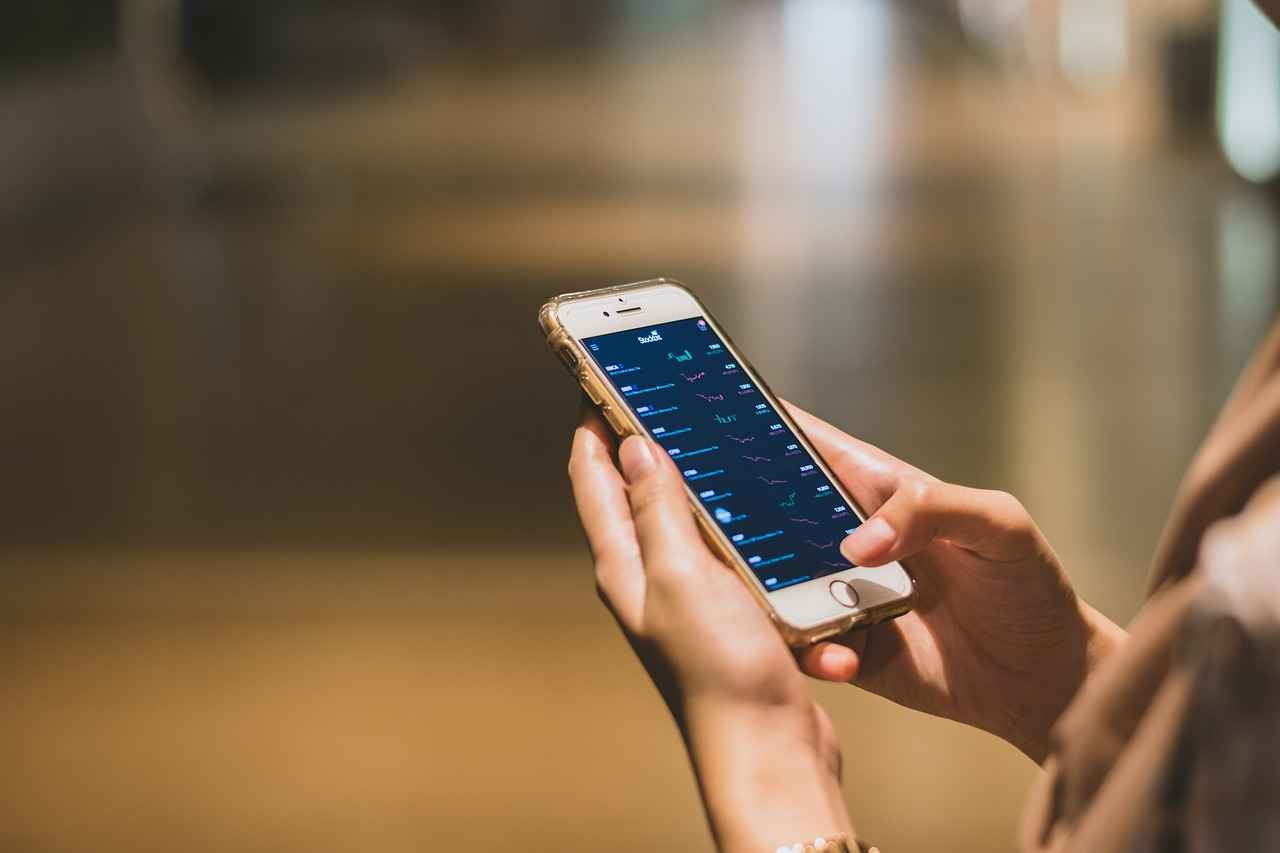
Step-by-Step Guide for Android Users
Connecting your action camera to an Android device can significantly enhance your photography and videography experience. With the right steps, you can easily manage your camera settings, preview footage, and share your adventures with friends and family. Below is a comprehensive guide tailored for Android users.
Android users will find that the connection process is similar yet may vary slightly based on the camera brand. Here’s how to connect your action camera to an Android device:
Before diving into the connection process, it’s essential to download the correct application for your specific action camera. Most brands, such as GoPro, DJI, and Sony, have dedicated apps available on the Google Play Store. Simply search for your camera’s brand and install the official app to ensure compatibility.
Next, you need to activate the Wi-Fi or Bluetooth feature on your action camera. This step is crucial as it allows your Android device to detect the camera. Refer to your camera’s manual if you’re unsure how to do this. Typically, you can find the option in the settings menu of your camera.
- Open the app you downloaded on your Android device.
- Follow the on-screen instructions to connect to your action camera.
- Your camera should appear in the list of available devices. Tap on it to establish the connection.
Once connected, you’ll usually receive a confirmation message both on your camera and your smartphone.
After establishing a connection, the app may request certain permissions such as access to your camera, storage, and location. Granting these permissions is essential for the app to function correctly and provide a seamless experience.
Once connected, your smartphone can serve as a remote control for your action camera. This feature allows you to:
- Start and stop recording.
- Take photos.
- Adjust camera settings.
Utilizing your smartphone in this way can be particularly beneficial during activities like biking, surfing, or any hands-free adventures.
After capturing your footage, transferring files to your smartphone becomes a breeze. Most apps provide a simple interface for transferring videos and photos directly to your device. You can then edit or share your content seamlessly on social media platforms.
If you encounter any issues during the connection process, consider the following troubleshooting steps:
- Ensure that both your camera and smartphone have Bluetooth or Wi-Fi enabled.
- Check for any updates for your app in the Google Play Store.
- Restart both devices to reset any temporary glitches.
To ensure a reliable connection between your action camera and smartphone, follow these best practices:
- Keep your app updated to the latest version.
- Maintain a clear line of sight between your smartphone and camera.
- Regularly check for firmware updates for your action camera.
By following these steps, you’ll be well on your way to maximizing your action camera’s potential with your Android device. Enjoy capturing and sharing your adventures!
Choosing the Correct App for Android
When it comes to connecting your action camera to an Android device, one of the first and most crucial steps is to ensure you have the right application installed. This is essential for establishing a seamless connection and unlocking the full potential of your camera.
The correct app serves as a bridge between your smartphone and action camera, enabling features such as remote control, live viewing, and easy file transfers. Without the appropriate app, you may face connectivity issues or miss out on valuable features that enhance your overall experience.
- Check the Manufacturer’s Website: The best starting point is the official website of your action camera’s manufacturer. They typically provide a list of compatible apps for both iOS and Android users.
- Visit the Google Play Store: Search for your camera model in the Google Play Store. Look for the app that has the highest ratings and the most downloads, as this often indicates reliability and user satisfaction.
- Read User Reviews: Before downloading, take a moment to read through user reviews and feedback. This can provide insights into any potential issues or advantages of the app.
- Look for Updates: Ensure that the app is regularly updated. An app that receives frequent updates is more likely to be compatible with the latest Android versions and features.
Once you’ve identified the correct app, the next step is to download and install it:
- Open the Google Play Store on your Android device.
- Search for the app using the camera model or the app name.
- Click on Install and wait for the download to complete.
- Once installed, open the app and follow any on-screen instructions to set it up.
After installation, launch the app and ensure that you have enabled the necessary permissions, such as access to your camera and storage. This is vital for the app to function correctly and allow for file transfers and live viewing.
Sometimes, users may face challenges when connecting their action camera to the app. Here are a few common issues and their solutions:
- Camera Not Detected: Ensure that your camera’s Wi-Fi or Bluetooth is enabled. Restarting both your smartphone and camera can also help.
- App Crashes: If the app crashes frequently, check for updates or reinstall the app to resolve any bugs.
- Slow File Transfers: Ensure you have a stable Wi-Fi connection and that your camera is within range to avoid any interruptions.
Choosing the correct app for your action camera on Android is essential for a smooth and efficient connection. By following the outlined steps, you can ensure that you maximize your camera’s capabilities and enjoy a seamless experience.
Activating Wi-Fi/Bluetooth on Your Action Camera
When it comes to connecting your action camera to your smartphone, one of the most critical steps is activating the Wi-Fi or Bluetooth feature on your camera. This process is essential for establishing a successful connection, allowing your Android device to detect and communicate with the camera seamlessly. In this section, we will delve deeper into the importance of this step and provide a comprehensive guide on how to activate these features effectively.
Activating Wi-Fi or Bluetooth on your action camera is not just a simple task; it is a vital prerequisite for enabling various functionalities. Without these features turned on, your smartphone will be unable to locate the camera, rendering the connection process impossible. This connection is crucial for several reasons:
- Remote Control: Once connected, you can control your camera’s settings from your smartphone.
- Real-Time Viewing: You can view what your camera sees in real-time, making it easier to frame your shots.
- Quick Sharing: Easily transfer photos and videos to your smartphone for sharing on social media.
Each action camera brand may have a slightly different method for activating Wi-Fi or Bluetooth. However, the following steps provide a general guideline:
- Power On Your Camera: Ensure your camera is turned on and fully charged.
- Access Settings: Navigate to the settings menu on your camera. This is usually indicated by a gear icon.
- Select Connectivity Options: Look for options labeled as ‘Wi-Fi’ or ‘Bluetooth.’
- Enable Wi-Fi/Bluetooth: Toggle the switch to turn on the desired connectivity feature. You may see a notification indicating that the feature is active.
- Pairing Mode: Some cameras may require you to put them in pairing mode. Follow the camera’s instructions to do this.
While activating Wi-Fi or Bluetooth is generally straightforward, users may encounter some common issues:
- Camera Not Detected: Ensure that the camera is in pairing mode and that your smartphone’s Bluetooth or Wi-Fi is enabled.
- Connection Drops: This may occur if there is interference from other devices or if the camera is out of range.
- Battery Drain: Using Wi-Fi or Bluetooth can drain your camera’s battery faster. Always check your battery level before starting.
To ensure a smooth connection process between your action camera and smartphone, consider the following tips:
- Keep Your Devices Close: Maintain a short distance between your smartphone and camera during the connection process.
- Update Firmware: Regularly check for firmware updates for your camera, as these can improve connectivity.
- Restart Devices: If you encounter issues, try restarting both your camera and smartphone to reset the connection.
By following these steps and tips, you can confidently activate the Wi-Fi or Bluetooth on your action camera, paving the way for a successful connection with your smartphone. This connectivity not only enhances your filming experience but also makes it easier to manage and share your footage.

Troubleshooting Connection Issues
Connecting your action camera to your smartphone can significantly enhance your user experience, but sometimes issues arise that can hinder the process. If you find yourself struggling to establish a connection, there are several common problems that may be at play. Below, we provide a comprehensive guide to troubleshooting these connection issues effectively.
- Device Compatibility: One of the most frequent issues is device compatibility. Ensure that your smartphone and action camera are compatible by checking the manufacturer’s website or user manual. Some cameras may only work with specific models or require certain operating system versions.
- Network Settings: If your camera uses Wi-Fi, ensure that you are connected to the correct network. Sometimes, smartphones may automatically connect to other networks, causing confusion. If you experience connectivity problems, try resetting your network settings on your smartphone. This action can often resolve glitches that prevent a successful connection.
- App Issues: Ensure that you have downloaded the correct app for your action camera. Many cameras require a specific application to facilitate the connection. Check for updates to the app as well, as outdated versions can lead to connectivity issues.
- Wi-Fi/Bluetooth Activation: Before attempting to connect, verify that Wi-Fi or Bluetooth is enabled on both your action camera and smartphone. This step is crucial, as a disabled setting can lead to failed connection attempts. If you are unsure how to enable these features, refer to the user manual for your camera.
- Interference from Other Devices: Sometimes, interference from other electronic devices can disrupt the connection. Ensure that you are in a location with minimal electronic interference and try moving closer to the camera if possible.
If the basic solutions do not resolve your connection issues, consider these advanced troubleshooting techniques:
- Factory Reset: As a last resort, performing a factory reset on your action camera can resolve persistent connectivity problems. However, be aware that this will erase all your settings and saved data.
- Firmware Updates: Check if there are any firmware updates available for your action camera. Manufacturers often release updates to fix bugs and improve performance, which may resolve connectivity issues.
- Consulting Customer Support: If all else fails, do not hesitate to reach out to customer support for your action camera. They can provide tailored assistance and may have additional troubleshooting steps specific to your device.
To prevent future connection issues, consider these best practices:
- Regular App Updates: Keep the app updated to ensure compatibility with your smartphone’s operating system.
- Clear Line of Sight: Maintain a clear line of sight between your action camera and smartphone to minimize interference.
- Periodic Device Reboots: Restarting both your smartphone and action camera can refresh their systems and resolve minor glitches.
By following these troubleshooting tips and best practices, you can enhance your experience with your action camera and smartphone connection. Whether you are capturing thrilling moments or sharing your adventures, a stable connection is essential for seamless functionality.
Checking Device Compatibility
When connecting your action camera to your smartphone, one of the most critical steps is ensuring that both devices are compatible. This compatibility is essential for a seamless connection and optimal performance. In this section, we will explore how to check for compatibility and why it matters.
Device compatibility can significantly impact your experience when using an action camera with a smartphone. If your devices are not compatible, you may encounter issues such as:
- Connection Failures: Inability to establish a connection between the camera and smartphone.
- Limited Functionality: Some features may not work if the devices are not designed to communicate effectively.
- Unreliable Performance: Frequent disconnections or poor performance during use.
To ensure that your smartphone and action camera are compatible, follow these steps:
- Visit the Manufacturer’s Website: Most manufacturers provide a list of supported devices on their official website. This list typically includes specific smartphone models that are compatible with their action cameras.
- Check the App Requirements: Many action cameras require a dedicated app for connectivity. Ensure that the app is available for your smartphone’s operating system, whether it’s iOS or Android.
- Look for Firmware Updates: Keeping your action camera and smartphone updated can improve compatibility. Check for any firmware updates that may enhance connectivity features.
Even if you have checked the manufacturer’s list, compatibility issues can still arise. Here are some common problems:
- Outdated Operating Systems: Ensure your smartphone’s operating system is updated to the latest version to support new features.
- Older Camera Models: Some older action cameras may not support newer smartphone models or operating systems.
- Bluetooth/Wi-Fi Versions: Check if your devices support the same versions of Bluetooth or Wi-Fi, as discrepancies can lead to connectivity problems.
If you’re unsure about compatibility, consider testing the connection before important events or outings. Here’s how:
1. Turn on your action camera and enable Wi-Fi or Bluetooth.2. Open the corresponding app on your smartphone.3. Attempt to connect and check if all features work as intended.
In summary, ensuring compatibility between your smartphone and action camera is crucial for a successful connection. By following the steps outlined above and being aware of common issues, you can enhance your experience and make the most out of your action camera’s features. Always refer to the manufacturer’s website for the most accurate and updated information regarding device compatibility.
Resetting Network Settings
When it comes to connectivity issues on your smartphone, one effective solution is to reset your network settings. This action can often resolve persistent problems that may hinder your ability to connect to Wi-Fi, Bluetooth devices, or cellular networks. But what does resetting network settings actually entail, and how can it help?
Resetting network settings on your smartphone essentially restores all network-related configurations to their original factory defaults. This includes:
- Wi-Fi networks and passwords
- Bluetooth connections
- Cellular settings
- VPN and APN settings
By clearing these settings, your device can often eliminate glitches or conflicts that may have developed over time, allowing for a smoother and more reliable connection.
There are several scenarios where resetting network settings might be beneficial:
- If you experience frequent Wi-Fi disconnections.
- Bluetooth devices fail to connect or maintain a stable connection.
- Your smartphone is unable to access mobile data.
- Issues arise after a software update.
In such cases, resetting the network settings can be a quick and effective way to troubleshoot and potentially resolve these issues.
The process of resetting network settings varies slightly between iOS and Android devices. Here’s a quick guide:
1. Open the Settings app.2. Tap on General.3. Scroll down and select Transfer or Reset iPhone.4. Tap on Reset.5. Choose Reset Network Settings.6. Confirm your choice by entering your passcode if prompted.
1. Open the Settings app.2. Select System or General Management.3. Tap on Reset Options.4. Choose Reset Network Settings.5. Confirm your action.
After you reset your network settings, your smartphone will reboot. You will need to reconnect to your Wi-Fi networks by entering the passwords again. Additionally, you may need to re-pair Bluetooth devices. This process can take a few minutes but is often worth the effort when connectivity issues are resolved.
While resetting network settings is generally safe, it’s wise to consider a few precautions:
- Ensure you have your Wi-Fi passwords saved or written down.
- Be prepared to reconfigure any VPN settings you may have.
- Keep in mind that this action will not delete any personal data or apps on your device.
In summary, resetting network settings can be a powerful tool in troubleshooting connectivity issues on your smartphone. By understanding when and how to perform this action, you can enhance your device’s performance and ensure a more reliable connection to your action camera and other devices.

Using Your Smartphone as a Remote Control
In today’s fast-paced world, the synergy between technology and convenience is paramount. One remarkable innovation is the ability to use your smartphone as a remote control for your action camera. This feature not only enhances user experience but also opens up a world of possibilities for capturing stunning footage without the need for physical interaction with the camera.
Once your smartphone is connected to your action camera via Wi-Fi or Bluetooth, it transforms into a powerful remote control. This connectivity allows you to manage various functions of your camera seamlessly. You can start and stop recording with just a tap, ensuring you never miss a moment. Additionally, you can take photos from a distance, perfect for group shots or capturing spontaneous moments without needing to run back to the camera.
Using your smartphone as a remote control also grants you access to adjust various settings on your action camera. This includes:
- Resolution and Frame Rate: Change the video resolution or frame rate to suit your shooting needs.
- Field of View: Adjust the camera’s field of view to capture more of the scene or focus on a specific subject.
- Photo Modes: Switch between different photo modes, such as burst or time-lapse, depending on your creative vision.
The ability to control your action camera remotely from your smartphone offers several advantages:
- Enhanced Flexibility: Whether you’re on a mountain bike or surfing, you can easily control your camera without interrupting your activity.
- Real-Time Monitoring: View what your camera sees in real-time, allowing you to frame your shots perfectly and adjust angles as needed.
- Convenient Sharing: Capture and share moments instantly by transferring photos and videos to your smartphone for social media posting.
While using your smartphone as a remote control is incredibly convenient, there are a few limitations to consider:
- Battery Life: Both your smartphone and action camera will see increased battery consumption during use, so plan accordingly.
- Distance Limitations: The effective range for Bluetooth and Wi-Fi connections may limit your control capabilities if you venture too far from the camera.
To make the most of your smartphone’s remote control capabilities, consider the following tips:
- Keep Your App Updated: Regularly update the camera app to ensure optimal performance and access to new features.
- Maintain a Clear Line of Sight: For the best connection, ensure there are minimal obstructions between your smartphone and the camera.
- Familiarize Yourself with the App: Spend some time exploring the app’s features and settings to fully utilize its capabilities.
In conclusion, using your smartphone as a remote control for your action camera not only enhances your shooting experience but also provides greater creative freedom. With the ability to control settings and capture footage from a distance, you can focus on your activities while ensuring that every moment is beautifully documented.
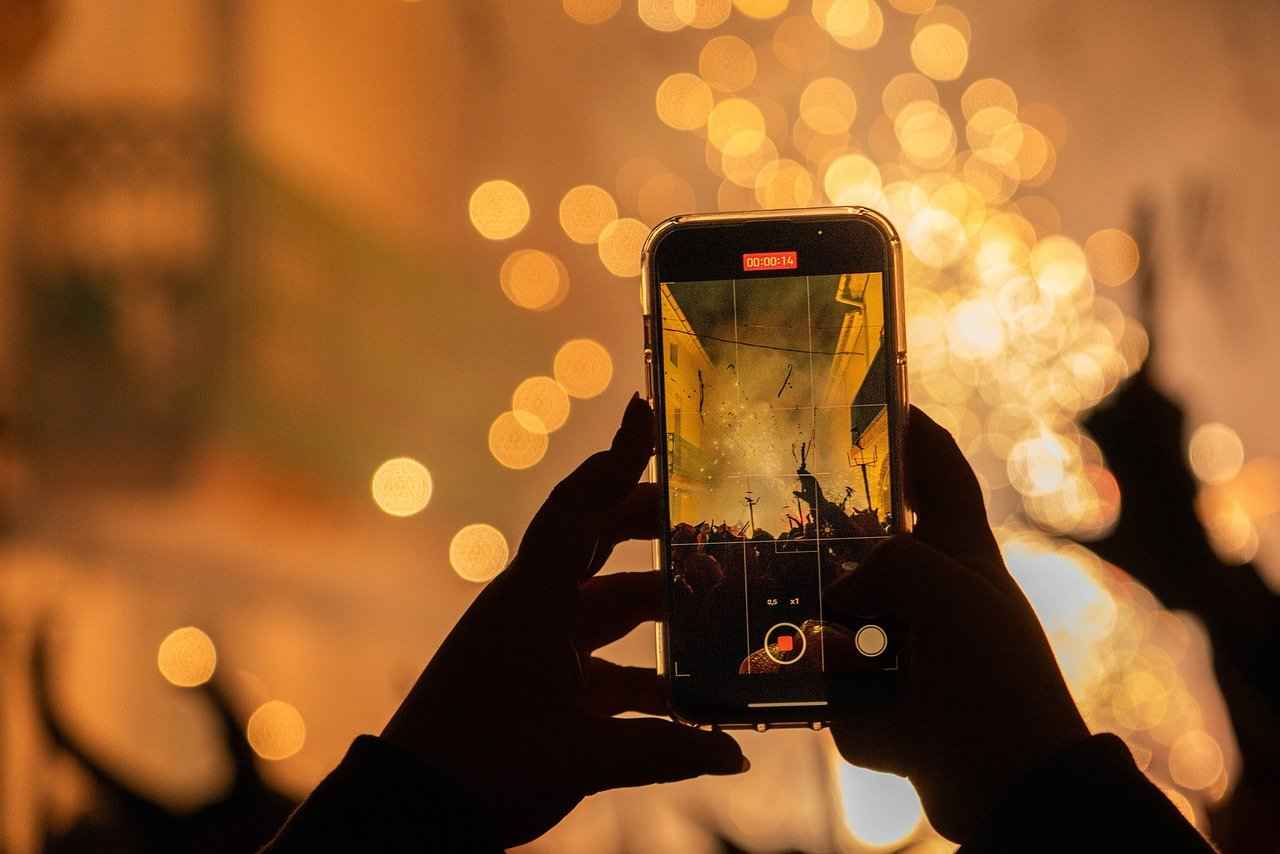
Transferring Files and Sharing Content
Transferring files and sharing content from your action camera to your smartphone is an essential part of the modern photography and videography experience. With advancements in technology, the process has become incredibly seamless, allowing users to quickly edit and share their adventures with friends and followers. In this section, we will explore the various methods available for transferring files, tips for efficient sharing, and best practices to ensure your content is always accessible.
There are several methods to transfer files from your action camera to your smartphone. The most common options include:
- Wi-Fi Transfer: Most modern action cameras come equipped with Wi-Fi capabilities. By connecting your smartphone to the camera’s Wi-Fi network, you can easily transfer files using the manufacturer’s app.
- Bluetooth Transfer: Bluetooth is another convenient option for transferring smaller files, such as images. This method is typically slower than Wi-Fi but is useful for quick transfers.
- USB Connection: If your camera supports USB connections, you can directly connect it to your smartphone using an OTG (On-The-Go) cable. This method is often faster but may require additional software.
To facilitate the transfer of files, it is crucial to use the correct application. Most action camera manufacturers provide dedicated apps that are designed to work seamlessly with their devices. Here are some popular options:
- GoPro App: For GoPro users, the GoPro app allows for quick file transfers, editing, and sharing.
- DJI Mimo: This app is tailored for DJI action cameras, providing users with a smooth interface for managing their footage.
- Insta360 App: If you own an Insta360 camera, this app offers advanced editing features alongside file transfer capabilities.
Once your files are transferred to your smartphone, the next step is editing and sharing your content. Many apps provide built-in editing tools that allow you to trim, cut, and enhance your videos and photos before sharing them on social media platforms. Here are some popular editing apps:
- Adobe Premiere Rush: A user-friendly app ideal for quick edits on the go.
- Quik: Developed by GoPro, this app allows you to create stunning videos with minimal effort.
- iMovie: For iOS users, iMovie provides powerful editing tools that integrate well with other Apple applications.
To maximize efficiency in transferring and sharing your action camera content, consider the following tips:
- Organize Your Files: Create folders on your smartphone to categorize your footage. This will make it easier to find and share specific content.
- Maintain a Strong Connection: Ensure that your smartphone and camera are within close range during the transfer process to avoid interruptions.
- Regularly Update Your Apps: Keeping your camera and editing apps updated ensures compatibility and access to the latest features.
By following these guidelines, you can ensure a smooth process for transferring and sharing your action camera content, making your adventures more enjoyable and shareable.

Best Practices for Maintaining Connection
Establishing a stable connection between your action camera and smartphone is essential for maximizing your device’s functionality. Here are several best practices to ensure a reliable and efficient connection:
- Regular App Updates: Always keep your action camera’s companion app updated. Developers frequently release updates to improve performance, fix bugs, and enhance compatibility with the latest smartphone operating systems. Check for updates in the App Store or Google Play Store regularly.
- Clear Line of Sight: Maintain a clear line of sight between your action camera and smartphone. Physical obstacles such as walls, trees, or even people can interfere with the connection. Aim to keep the distance short and the path unobstructed for optimal connectivity.
- Battery Management: Ensure both your action camera and smartphone are adequately charged. Low battery levels can lead to connectivity issues or unexpected disconnections. It’s advisable to carry portable chargers or extra batteries during extended use.
- Wi-Fi and Bluetooth Settings: Before connecting, double-check that Wi-Fi or Bluetooth is enabled on both devices. If you’re experiencing connectivity problems, try toggling these settings off and then back on to reset the connection.
- Network Interference Awareness: Be mindful of potential interference from other electronic devices. Wi-Fi signals can be disrupted by microwaves, wireless speakers, and other Wi-Fi networks. If possible, try to connect in a less crowded area.
- Device Compatibility: Always verify that your smartphone and action camera are compatible with each other. Manufacturers often provide compatibility lists on their websites. If your devices are not compatible, you may need to consider alternative solutions or devices.
- Resetting Connections: If you encounter persistent connection issues, consider resetting the network settings on your smartphone. This action can clear any glitches that may be affecting the connection. Remember to reconnect your devices afterward.
- Firmware Updates: Just like app updates, keeping your action camera’s firmware up to date is crucial. Firmware updates can fix bugs and improve connectivity. Check the manufacturer’s website for instructions on how to update your camera’s firmware.
- Limit Background Processes: Close any unnecessary applications running on your smartphone that may be using bandwidth or resources. This can help ensure that your device is fully focused on maintaining the connection with your action camera.
- Consulting User Manuals: Always refer to the user manuals for both your action camera and smartphone. These documents often contain specific instructions and troubleshooting tips tailored to your devices.
By following these best practices, you can significantly enhance the reliability of your connection between your action camera and smartphone. A stable connection not only improves your overall experience but also allows you to make the most out of your action camera’s capabilities.
Frequently Asked Questions
- How do I connect my action camera to my smartphone?
To connect your action camera to your smartphone, first download the appropriate app from the App Store or Google Play Store. Then, enable Wi-Fi or Bluetooth on both devices, and follow the prompts in the app to establish a connection.
- What if my smartphone doesn’t detect my action camera?
If your smartphone isn’t detecting the camera, ensure that both devices have Bluetooth or Wi-Fi enabled. Check compatibility on the manufacturer’s website and consider resetting your smartphone’s network settings to resolve any connectivity issues.
- Can I use my smartphone as a remote control for my action camera?
Absolutely! Once connected, your smartphone can serve as a remote control, allowing you to start/stop recording, take photos, and adjust settings from a distance. It’s a handy feature for capturing those perfect moments!
- How do I transfer files from my action camera to my smartphone?
Transferring files is simple. After capturing your footage, use the app to select and download the files directly to your smartphone. This allows for easy editing and sharing of your action-packed adventures!
- What should I do if the connection keeps dropping?
To maintain a stable connection, ensure that there are no obstructions between your camera and smartphone. Regularly update the app and check for firmware updates for your camera to improve connectivity.
